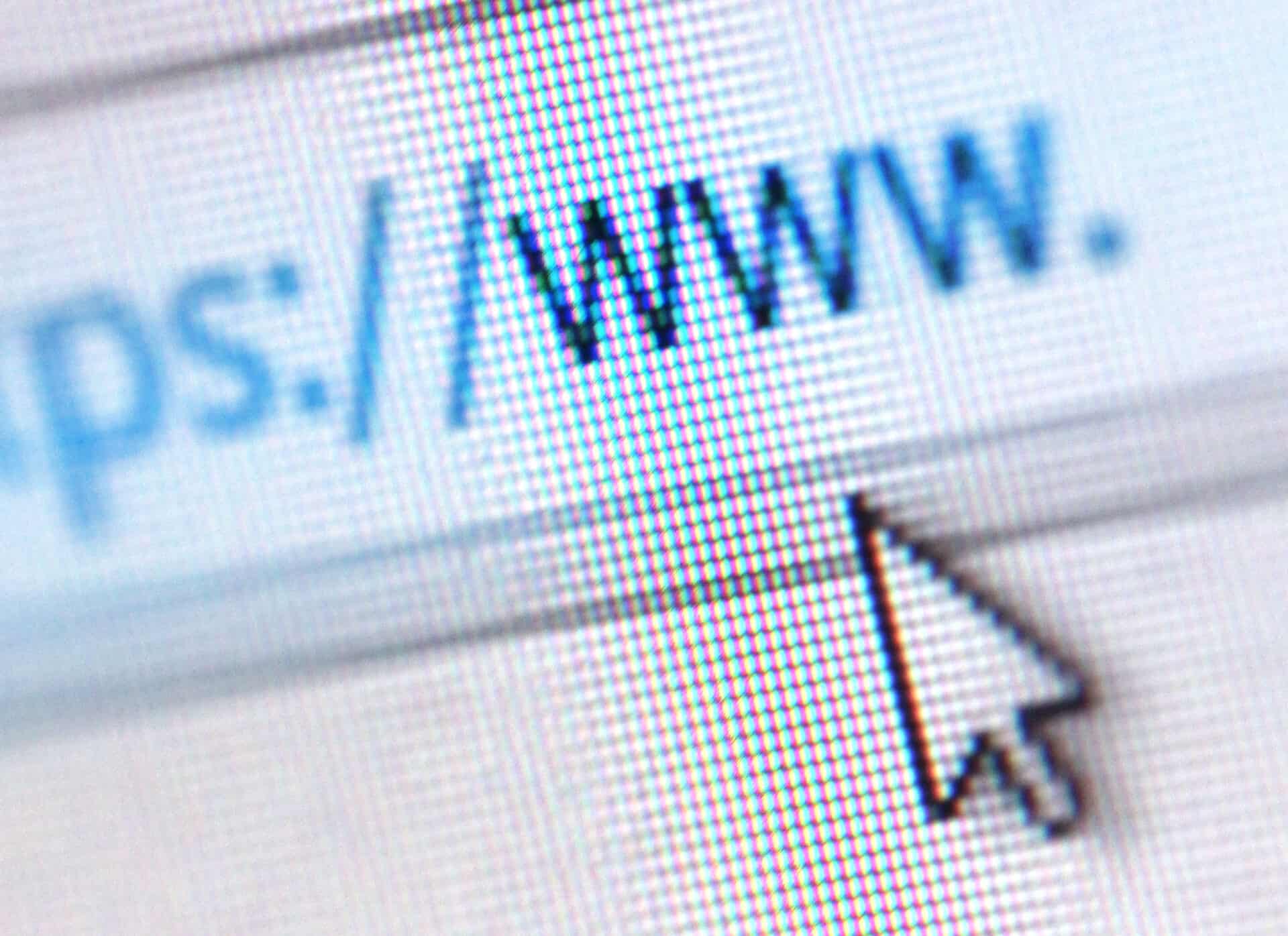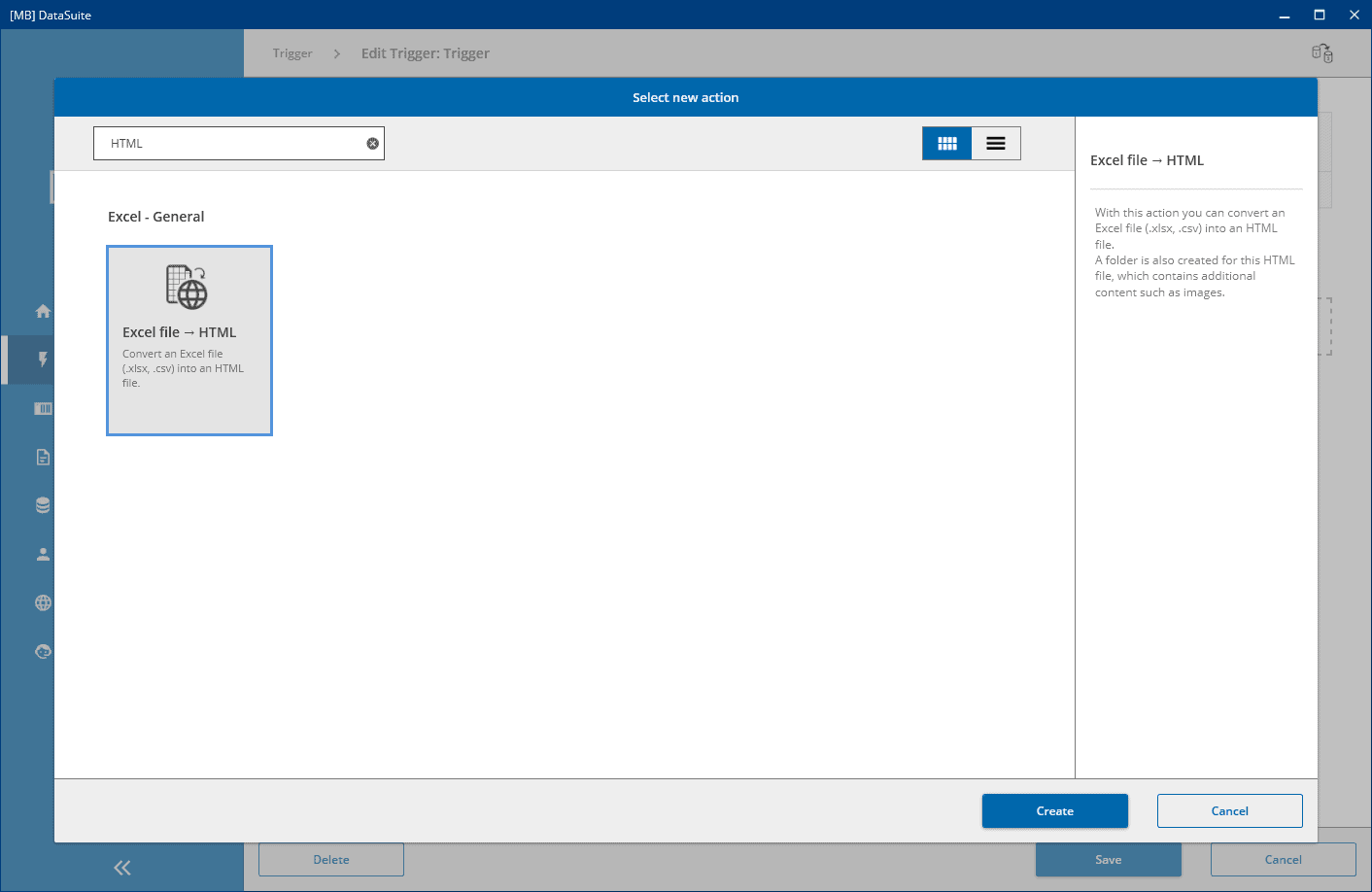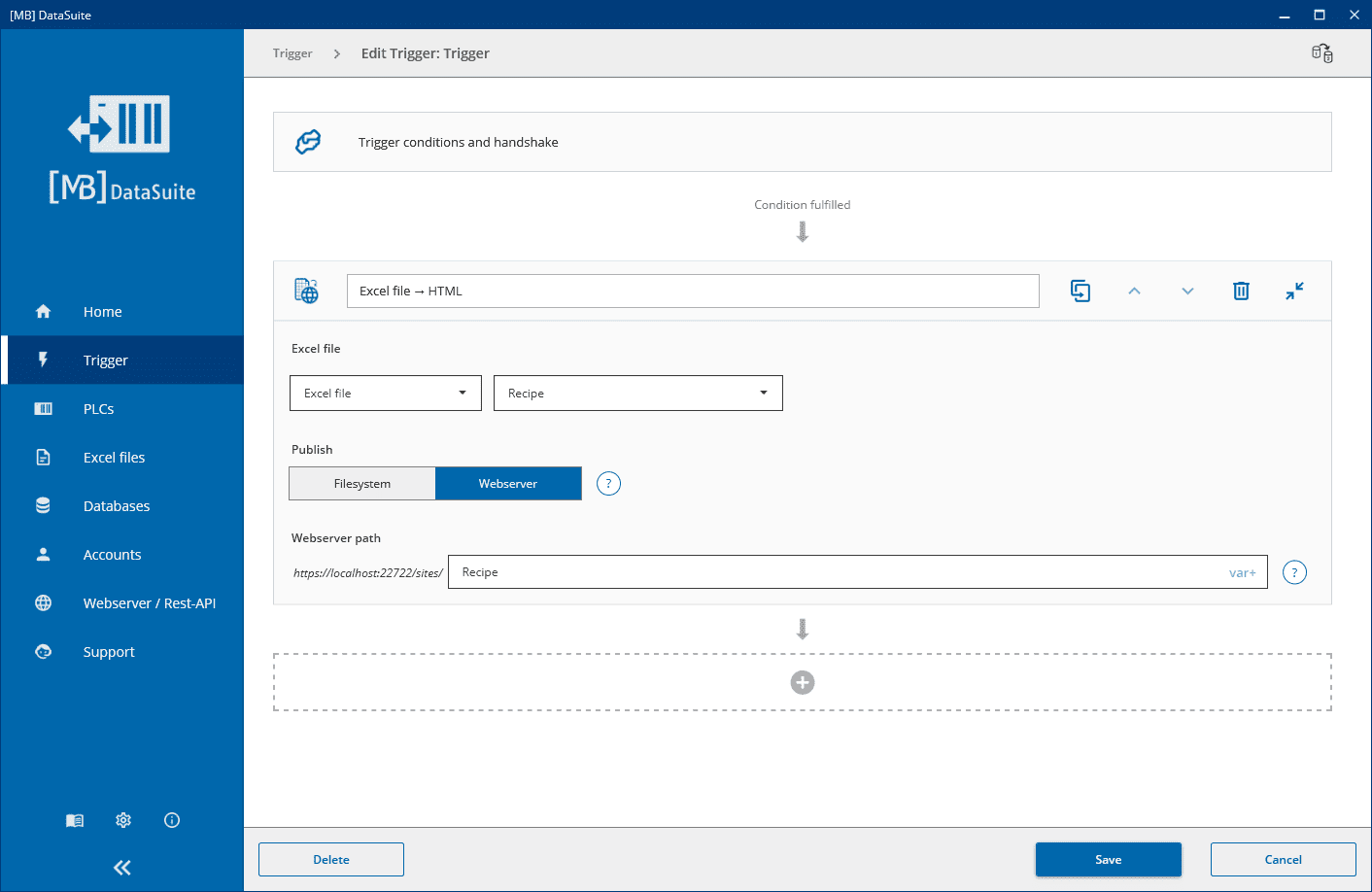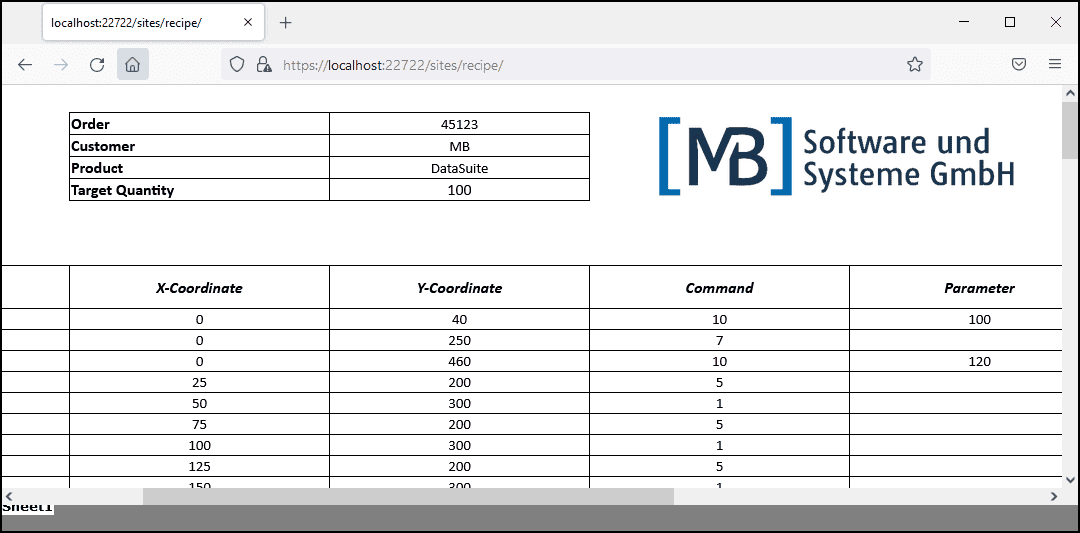How to provide machine data as HTML-files
You may know it: You want to make machine data available to many users centrally, quickly and easily. Our DataSuite offers you the possibility to do just that. In this article, we show you how you can easily generate HTML files from MDE data.
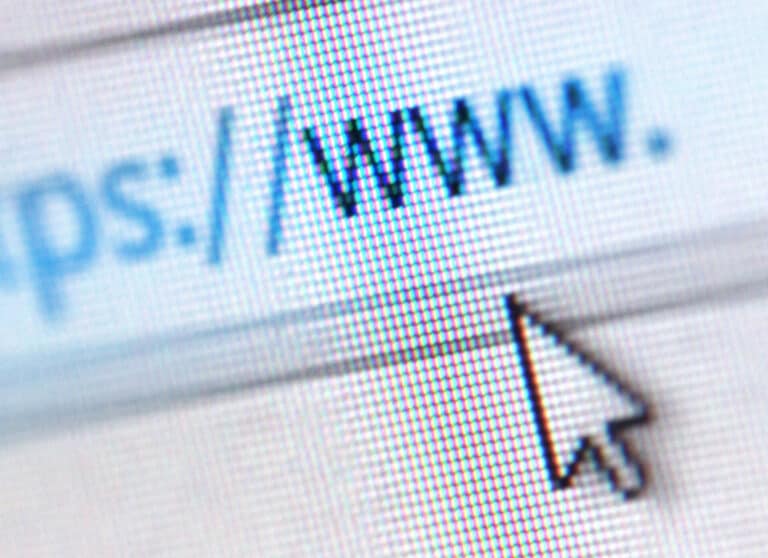
Advantages of the HTML format
Before we show you how to generate machine data as HTML files, we will first show you the advantages of HTML files. The DataSuite, our universal software for collecting and processing machine data, is the basis for the following steps.
Why HTML?
Providing machine data as an HTML file has several advantages. HTML is a text-based mark-up language and the schema is simple and uniform, which is why you do not need to rely on licences with this file format. To make the data more accessible, you can upload it to your web server.
By uploading a file to the web server, it can be opened from anywhere. We will show you how to upload an HTML file to DataSuite’s integrated web server at the end of the article.
The integrated web server of the DataSuite is a simple and fast solution that does not require any IT knowledge. If you want to use an external web server, which is much more complicated but offers more possibilities, we recommend the article: “Article follows”.
Machine data in HTML file
In this part of the article we will show you how to provide your machine data as an HTML file.
To do this, click on an existing trigger in the Trigger menu item and open the associated settings by clicking on “Edit”.
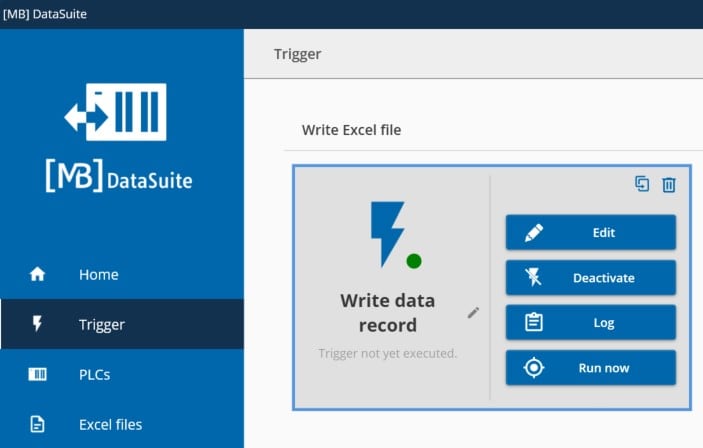
Now you can add another action at the end of the already existing flow by pressing “+”. Then search for “HTML” in the search box and click the following result:
Then click on the red framed field and assign a file name for the HTML file. Please note that only a conversion from Excel to HTML takes place here.
So you have to create an Excel file with DataSuite first or select an existing Excel file, which will be converted to HTML in this step. The trigger “Write data record” already creates in the default configuration such a file, so you only have to use the “+” Button to add a convert-action.
Why is the extra step Excel file useful?
Excel is more or less the HTML designer. In an Excel template, you can format the data and combine it with charts and other things. The Excel file created in this way then only needs to be converted into HTML. Datasuite does this for you. You can read how to easily generate Excel files from machine data in this article:
It works that easy: Write Excel files with the Siemens S7
In the “Publish” field below, you can either save your HTML file on the file system or publish it directly on the integrated web server. We will show you where the difference lies and what the steps entail in the next section.
Publish HTML website in file system and integrated web server
Now we will show you how to publish your HTML website with machine data in the file system and directly on the integrated web server. Note, however, that the integrated web server must be configured beforehand. A standard configuration is already available and can be used. However, you must switch on the web server. You can find out how this works in the article: “follows”.
Publish HTML websites in the file system
First we focus on saving in the file system. To do this, enter the file name that the file with your machine data should have. If your trigger condition is fulfilled, the trigger is executed. You can also start the trigger manually.
After executing the trigger, you have successfully converted an Excel file containing your valuable data into an HTML file. You receive your HTML file and an additional folder.
To display the HTML file, the _files folder is also required. This contains the sheets and graphics, i.e. the actual content.
As you can see, the conversion worked and all the required files are there. In the next step we will show you how to publish the website directly on the integrated web server. This allows the website to be accessed directly via the browser.
Publish HTML websites on the integrated web server
To publish the file on the web server, select “Webserver” under the “Publish” field. Enter the address under which you want to call up the website. The first part is already predefined and cannot be changed.
If you now execute the trigger, you can access the document locally at the localhost address as seen below.
As you can see, we have converted an Excel file containing machine data into an HTML file that is now accessible via the browser. This means that you do not need any software on the systems to open the file.
We have shown you an example here, but you can reproduce the whole process with your real Excel files. You can repeat these steps as often as you like to upload all your machine data to the integrated web server or save it in the file system.
Further DataSuite functions and customer support
DataSuite offers numerous other functions, for example, you can use it to generate PDF or Excel documents from machine data and automatically write machine data to a database. You can find the article on this in the DataSuite Tech Blog.
You can find much more information and setting options in the DataSuite software manual, which is included in the download. There you will find detailed instructions with screenshots.
Further information and assistance free of charge from our experts:
Phone: +49 2742 72927 80
E-mail: [email protected]
Conclusion
The DataSuite software enables you to easily provide your machine data as HTML files. You can save them locally in the file system or, thanks to the integrated web server, make them available quickly and easily as web pages in the network.
Related articles
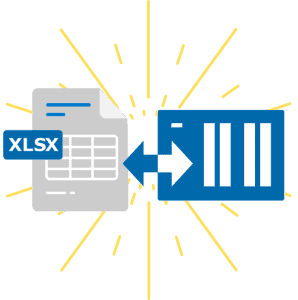
Using the power of Excel for machine data
Discover the strengths of Excel and how you can use this functionality as a power tool for your machine data.

Testimonial: Print PDF file from PLC with DataSuite
The company MSB GmbH approached us with a customer project. Find out here what solution we created to print PLC data on a label.

Retrofitting – Old machines with new possibilities
The useful life of solid machine technology is increased by retrofitting. Old machines and new possibilities.
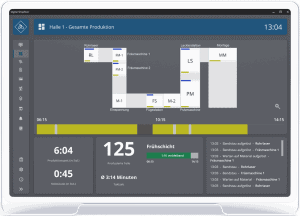
DataSuite News EN 1/23
You know our DataSuite software and therefore know that it is very versatile and offers many functions. In conversations with customers, I notice again and again that particularly exciting features are often not known. I have therefore compiled some interesting little-known features in this newsletter.
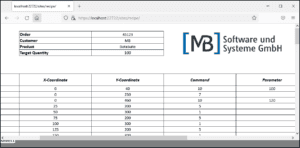
DataSuite News EN 5/22
wouldn’t it be nice if you could provide data of machines and plants easily and quickly as web pages? Maybe even with a diagram and your logo? We have built exactly this function and many more into our [MB] DataSuite. Forget the S7 web server and use the fast and easy alternative in the form of our software.

DataSuite News EN 4/22
After a long search we have found a new home. From now on you will find us in the middle of the city of Wissen (Sieg) in one of the most modern office buildings in the region.