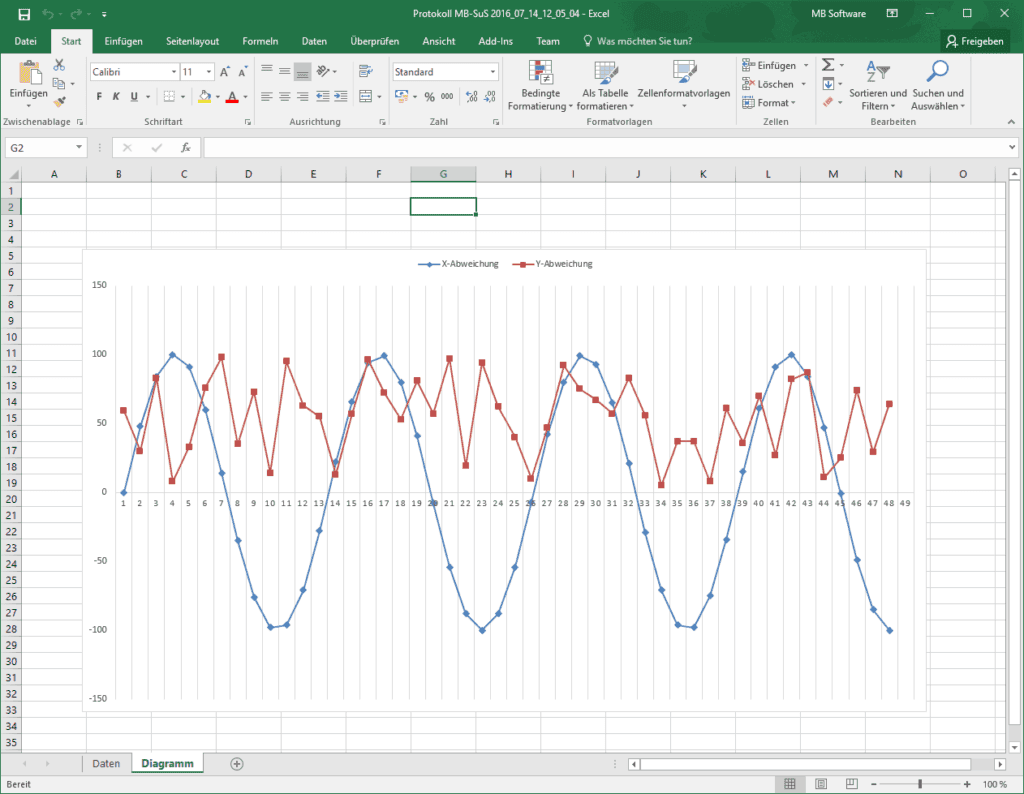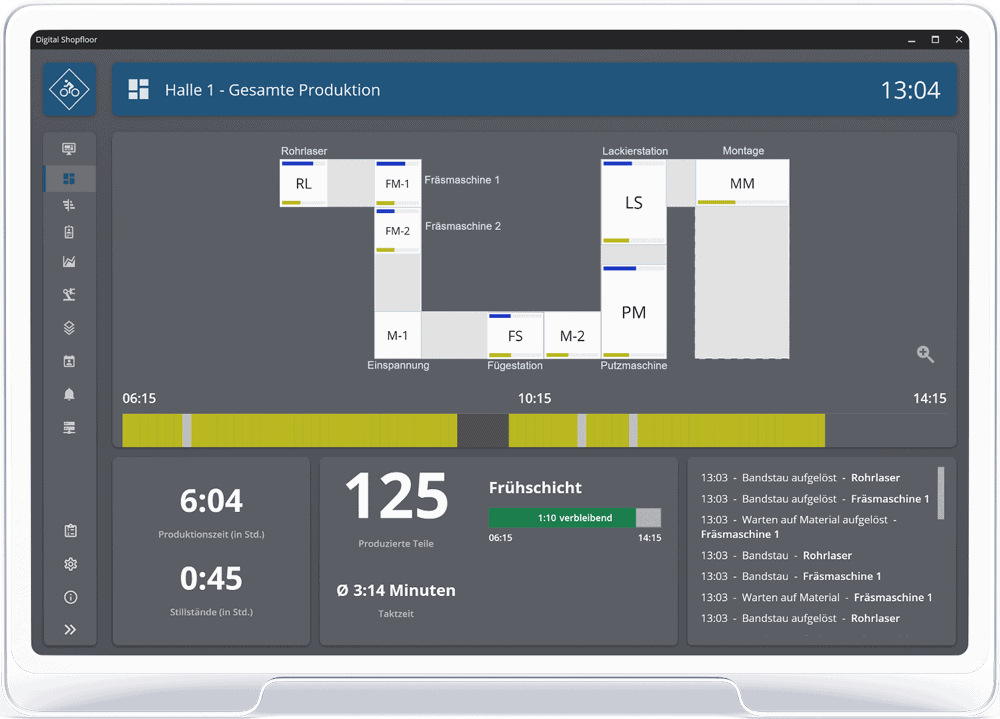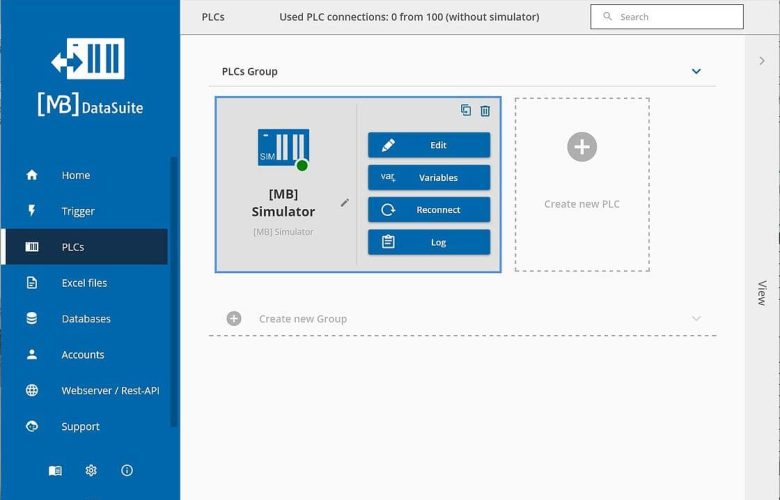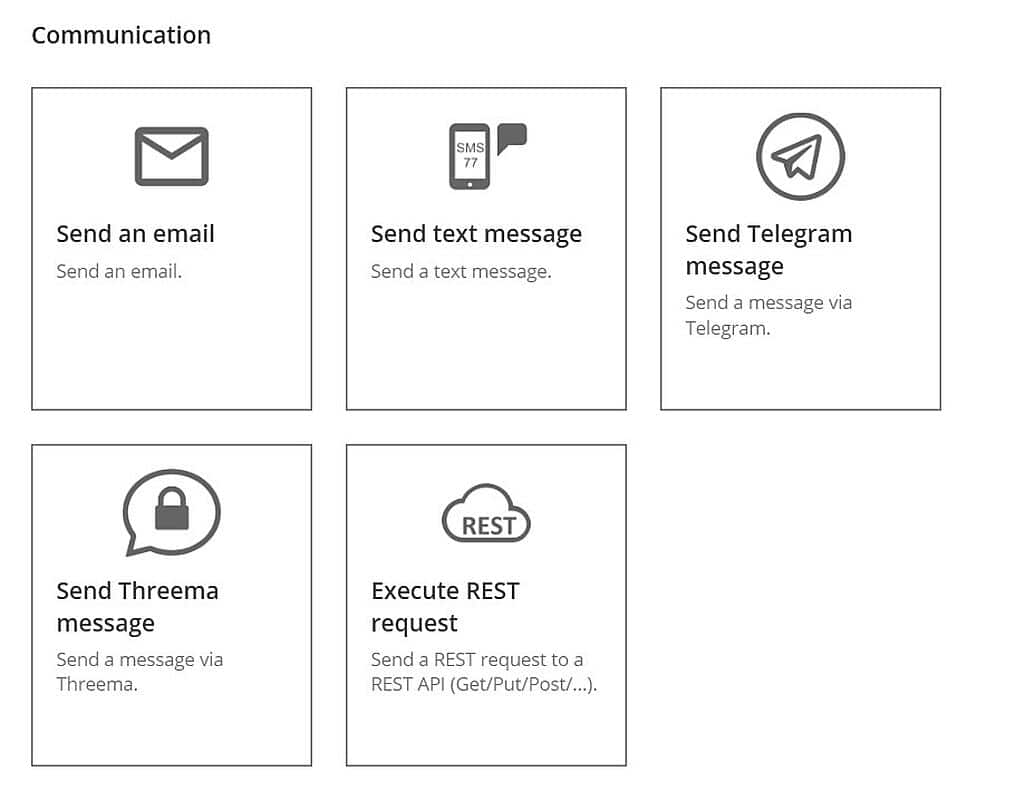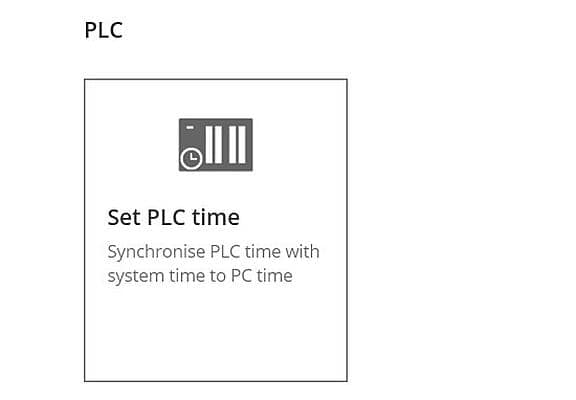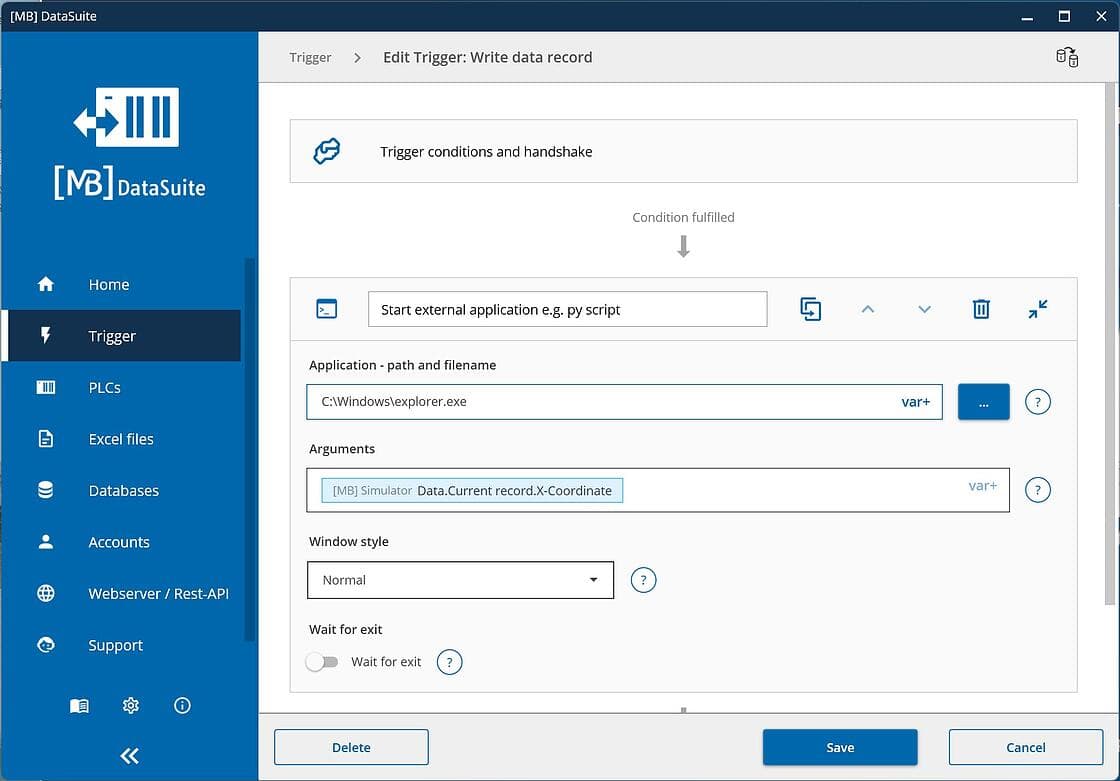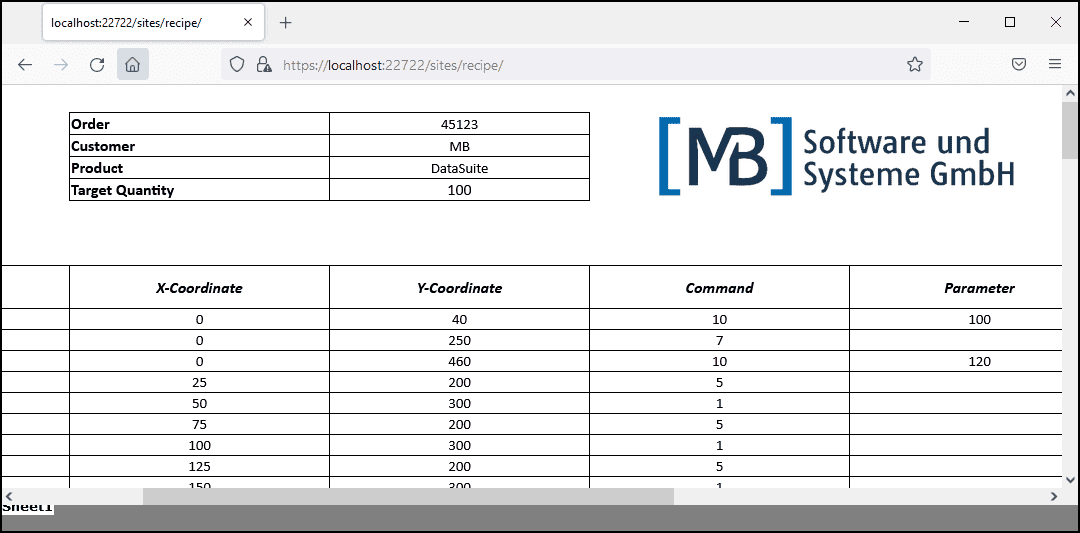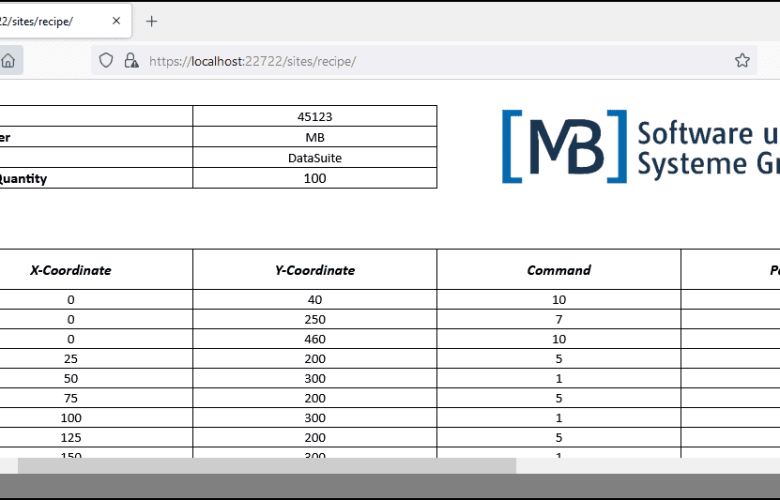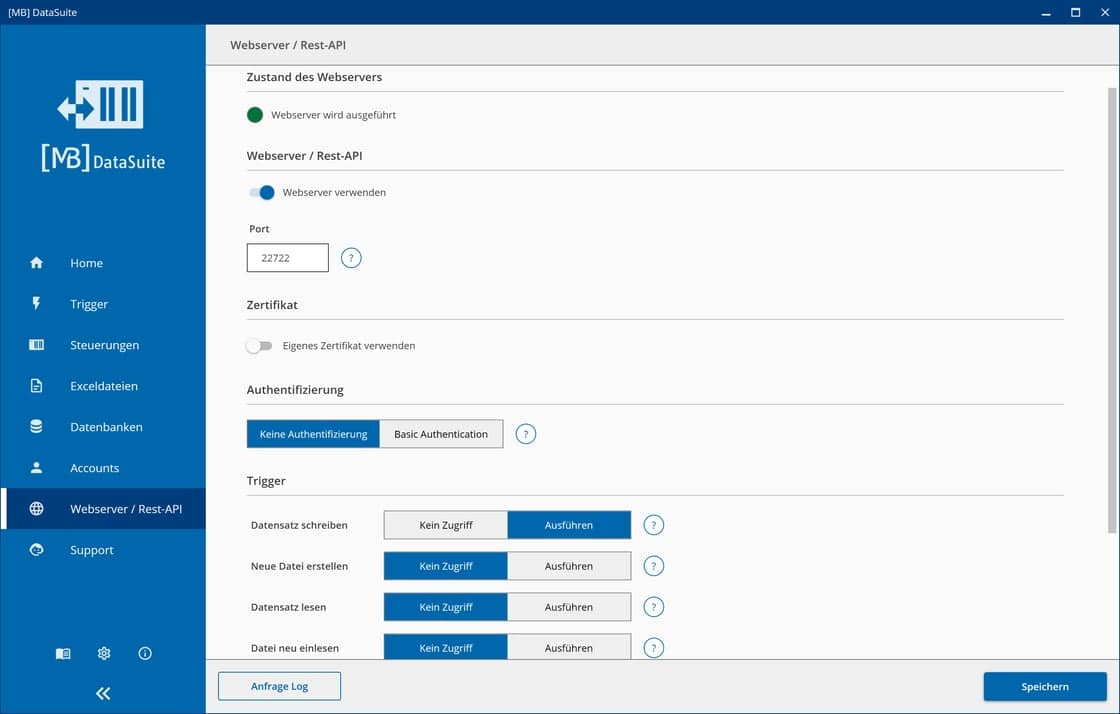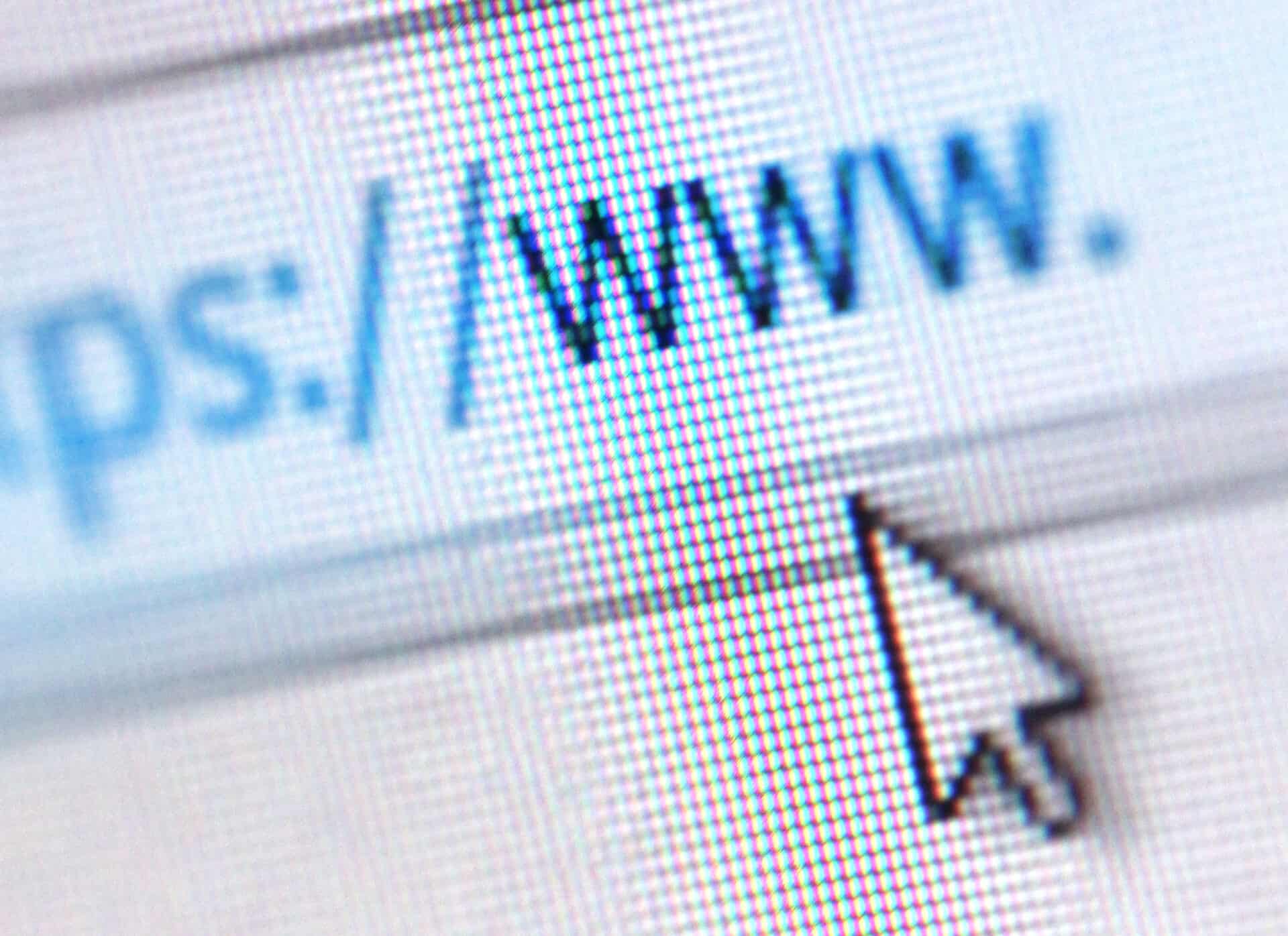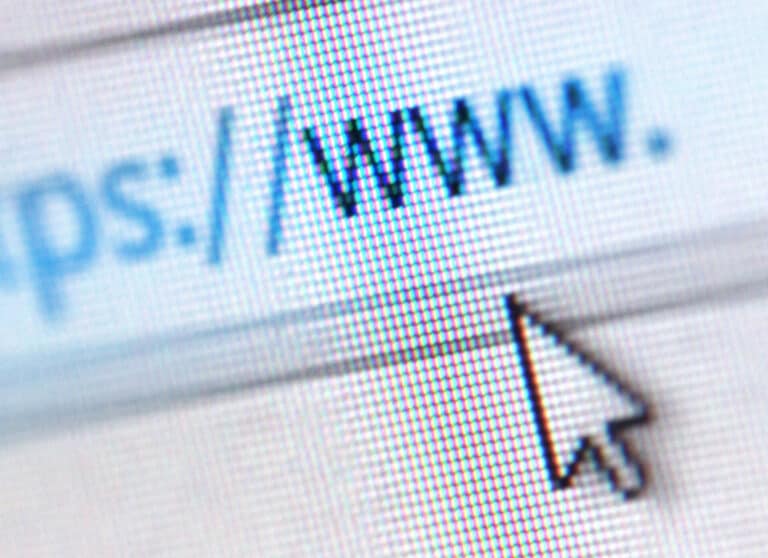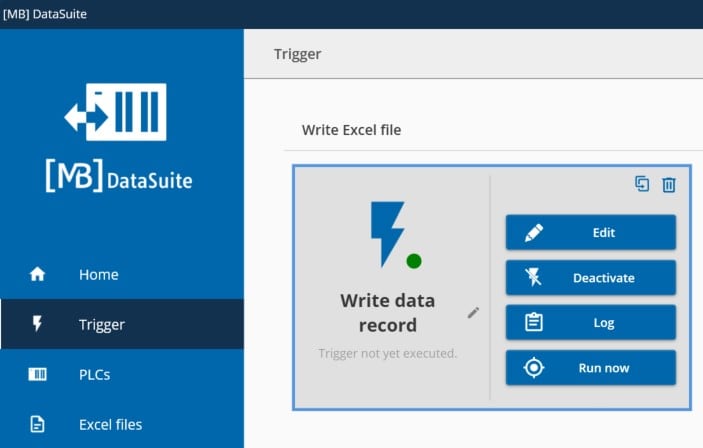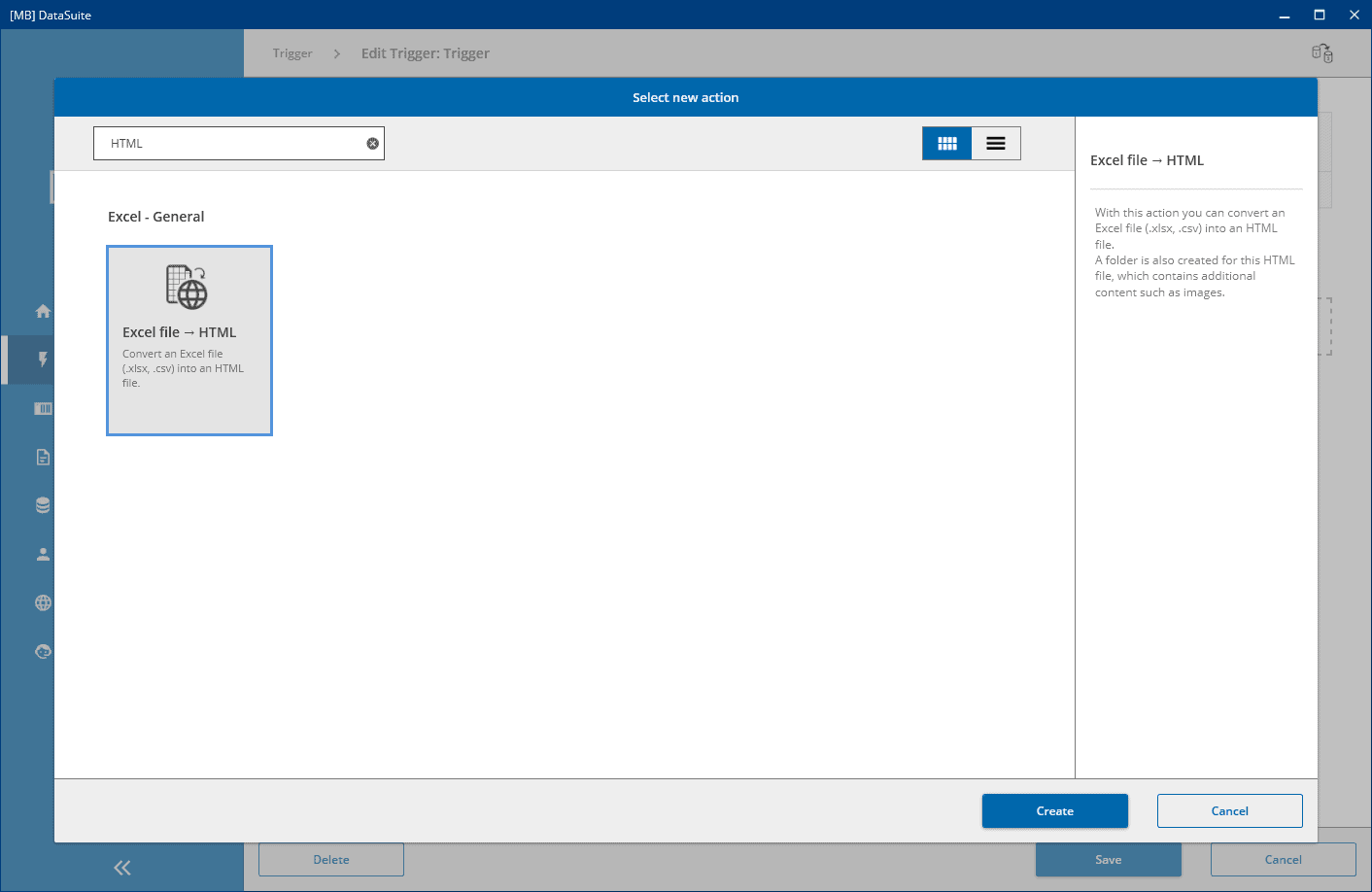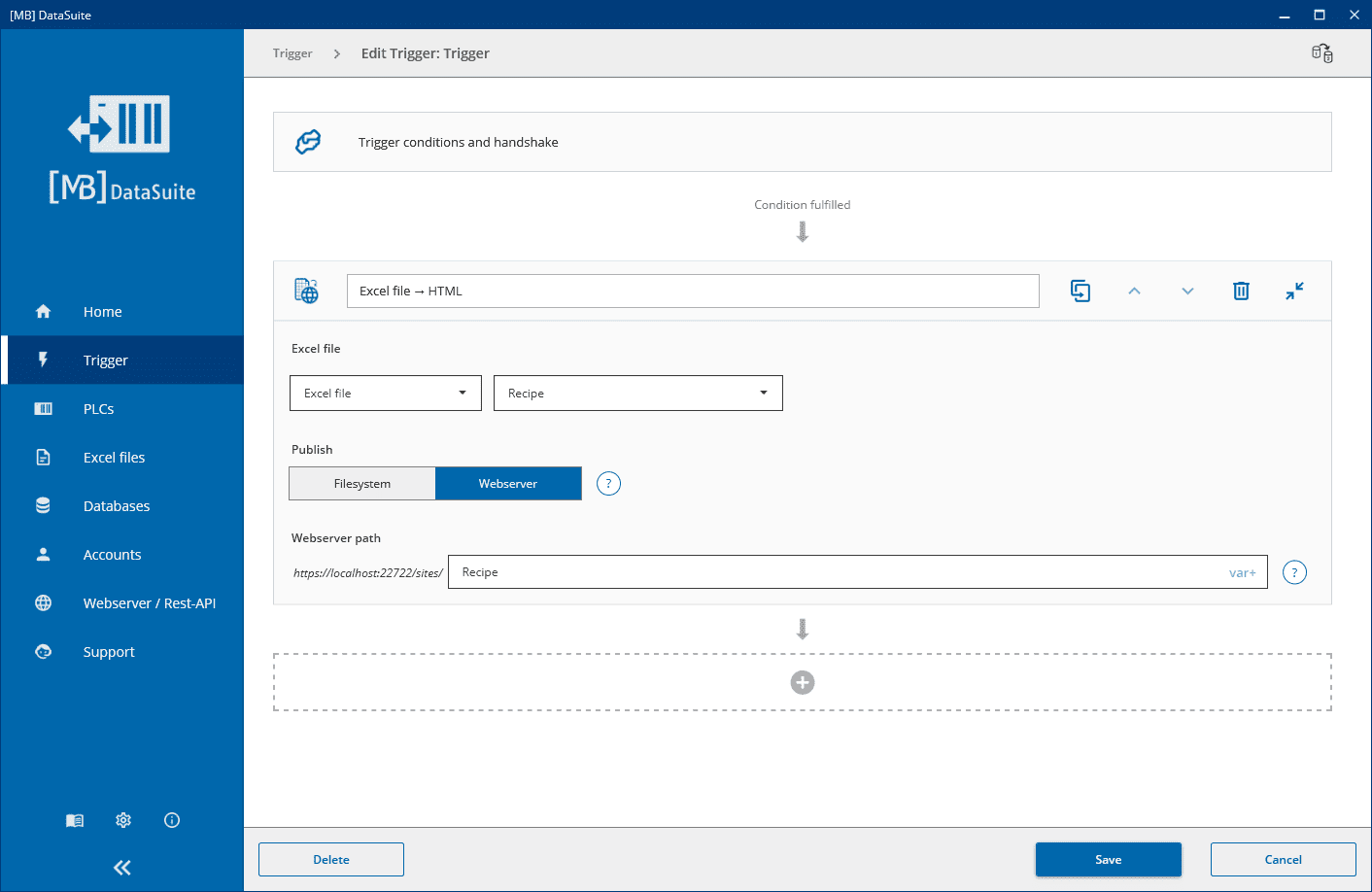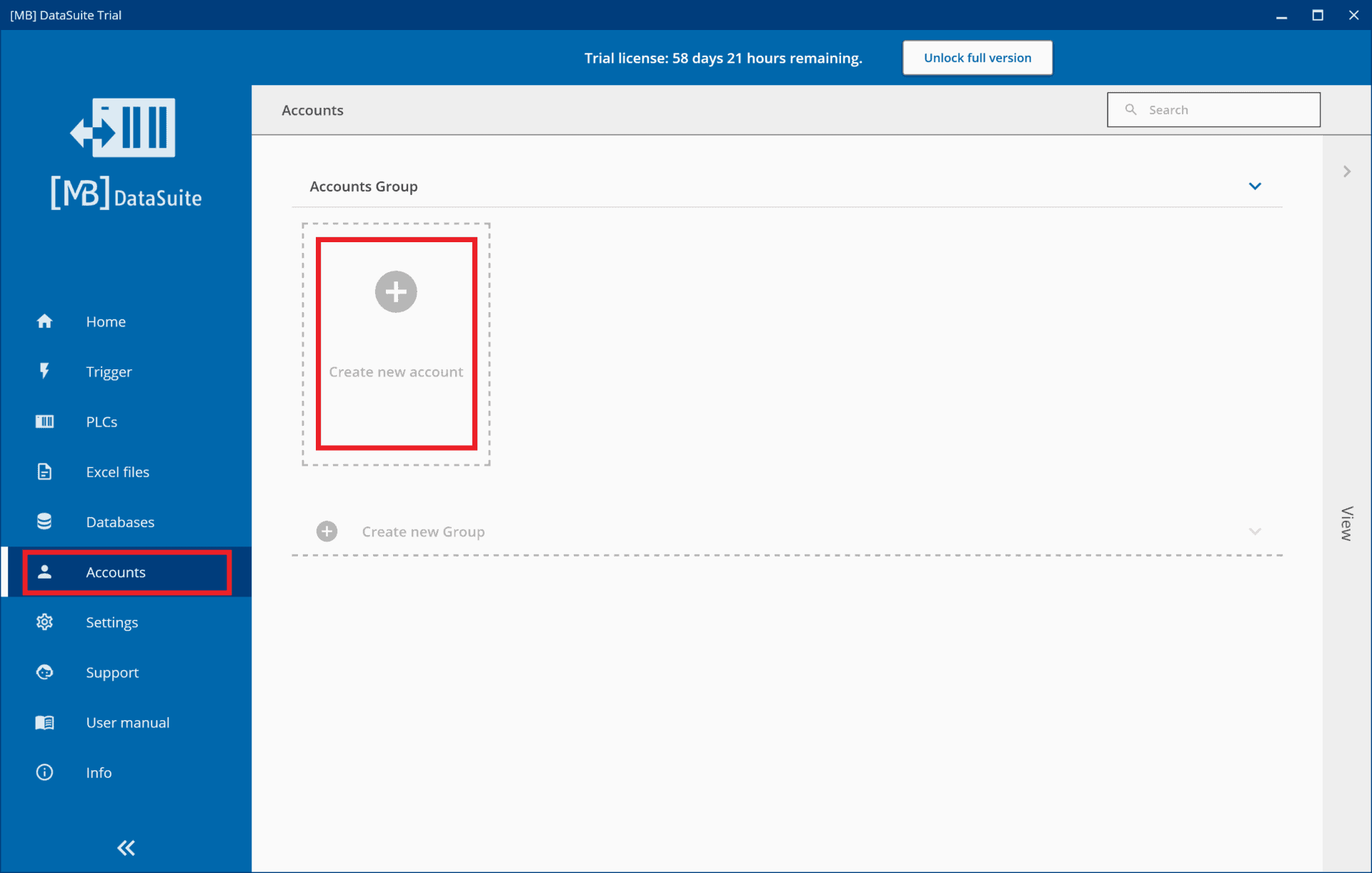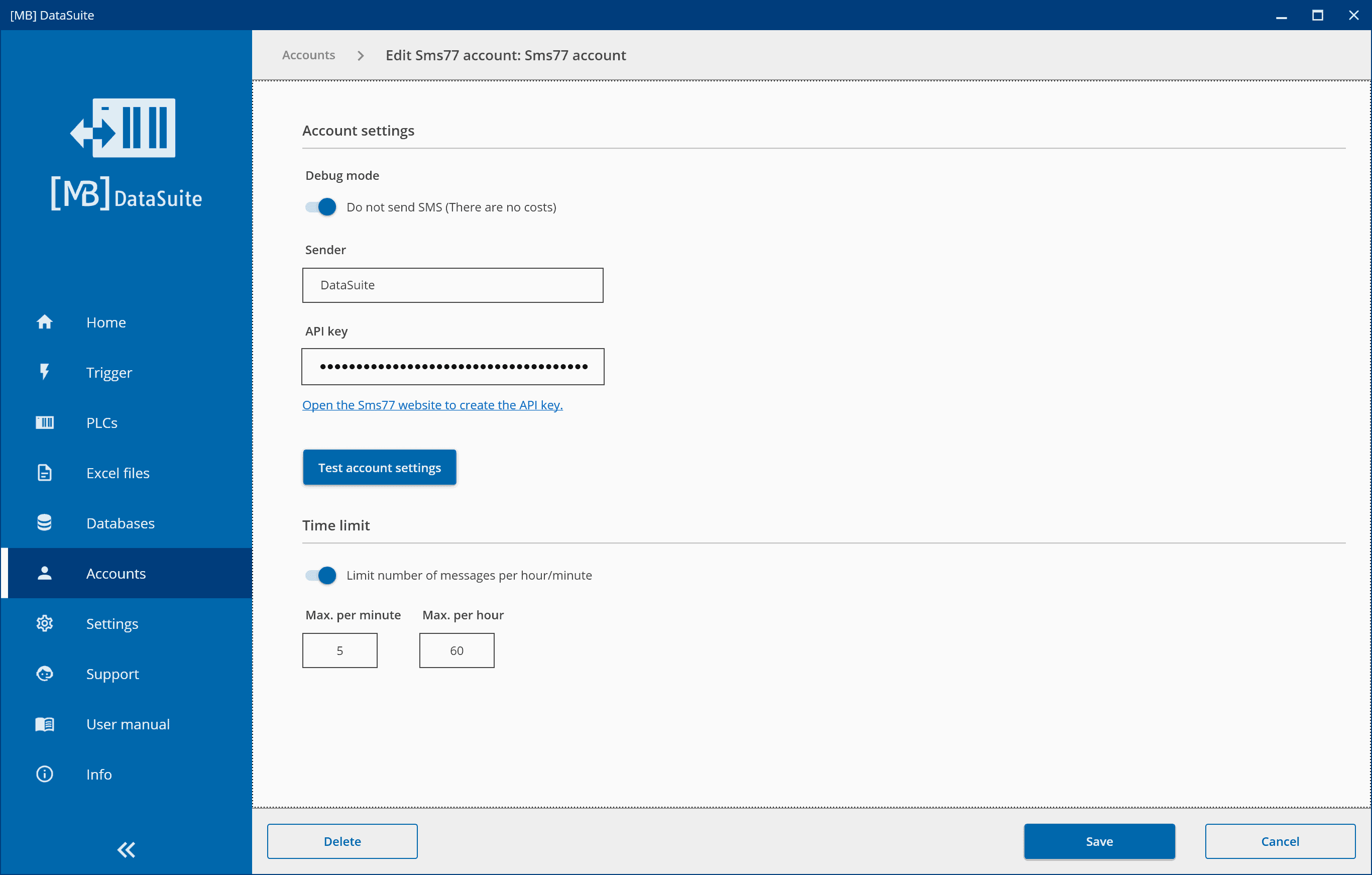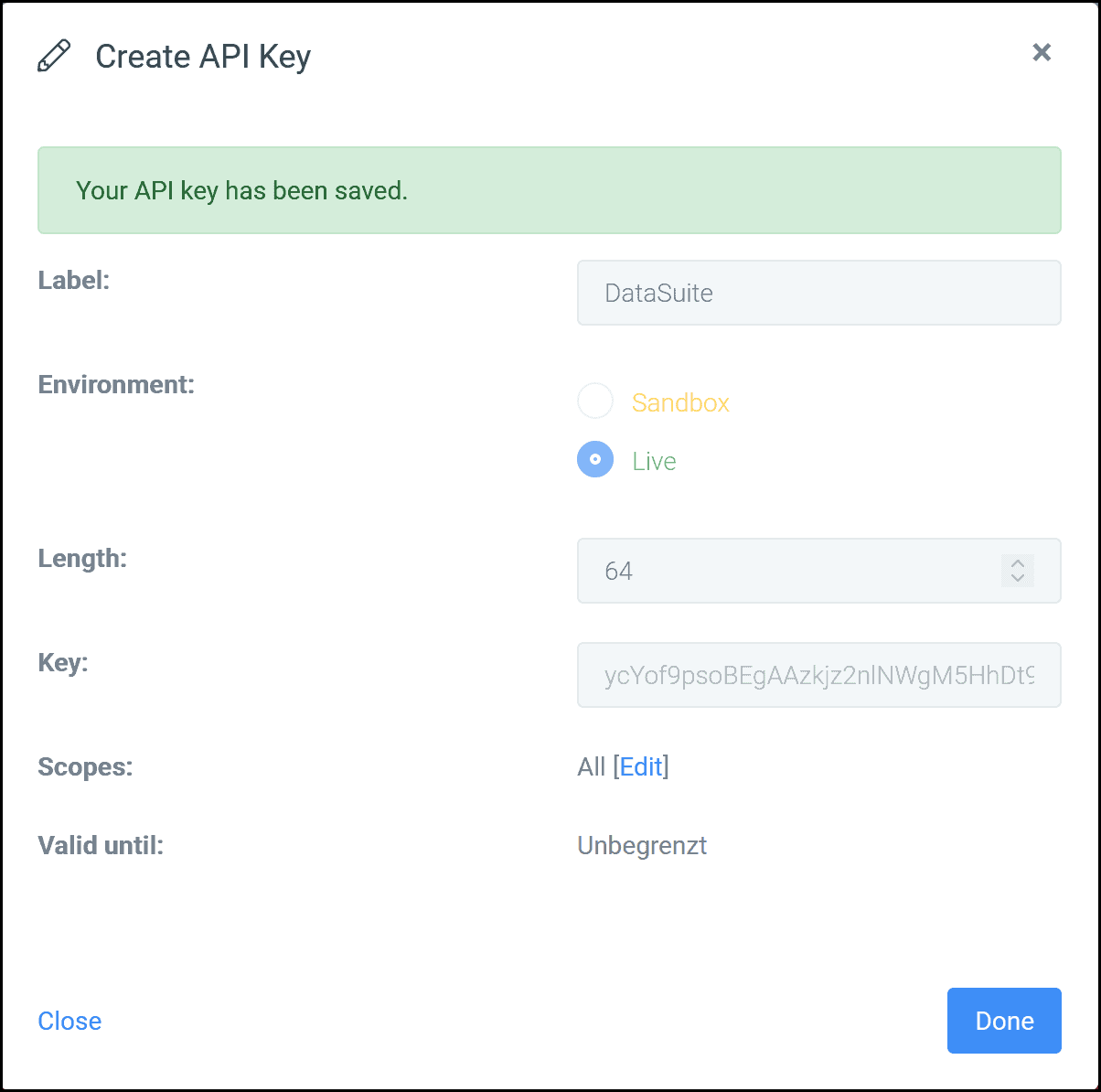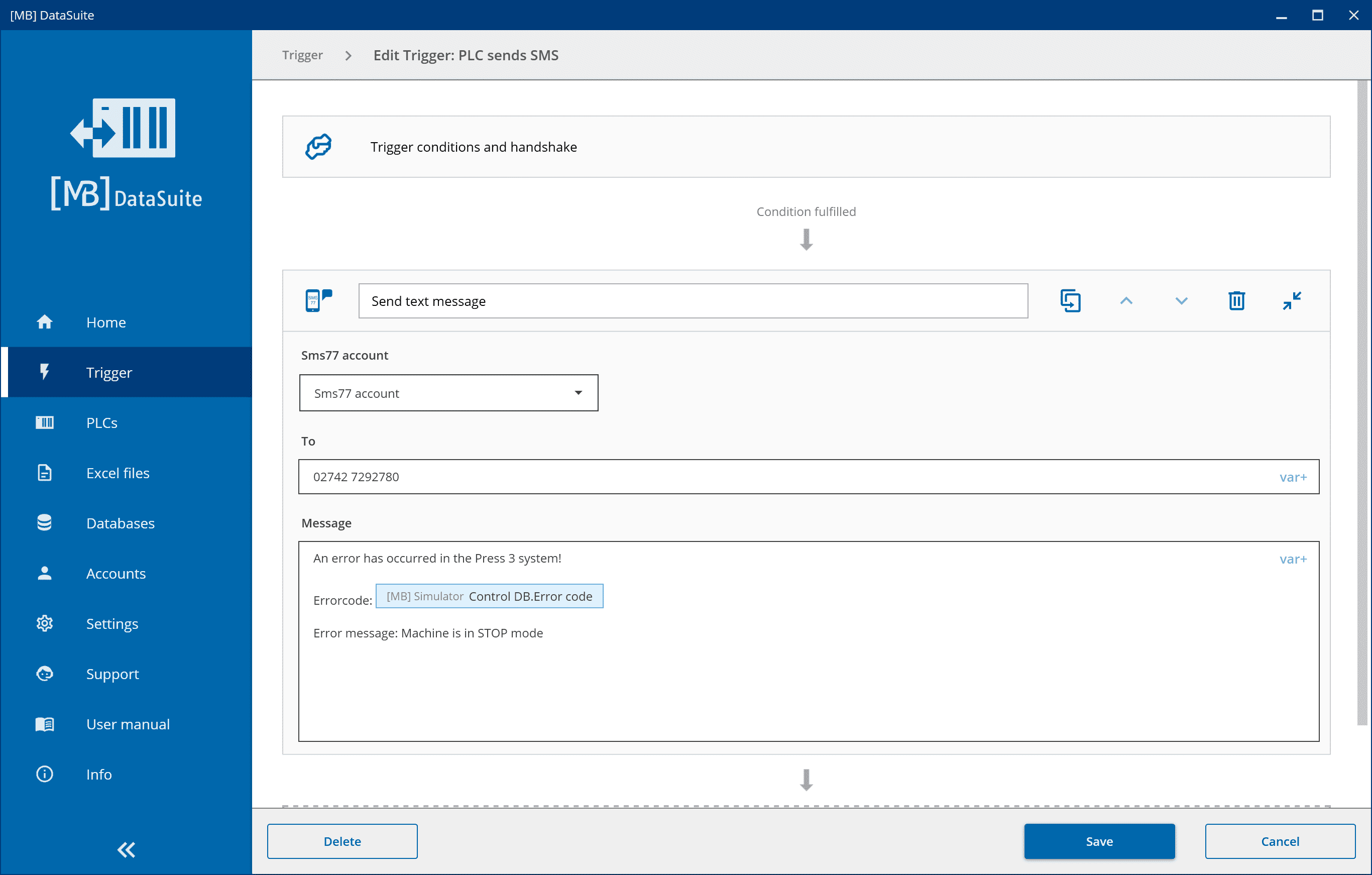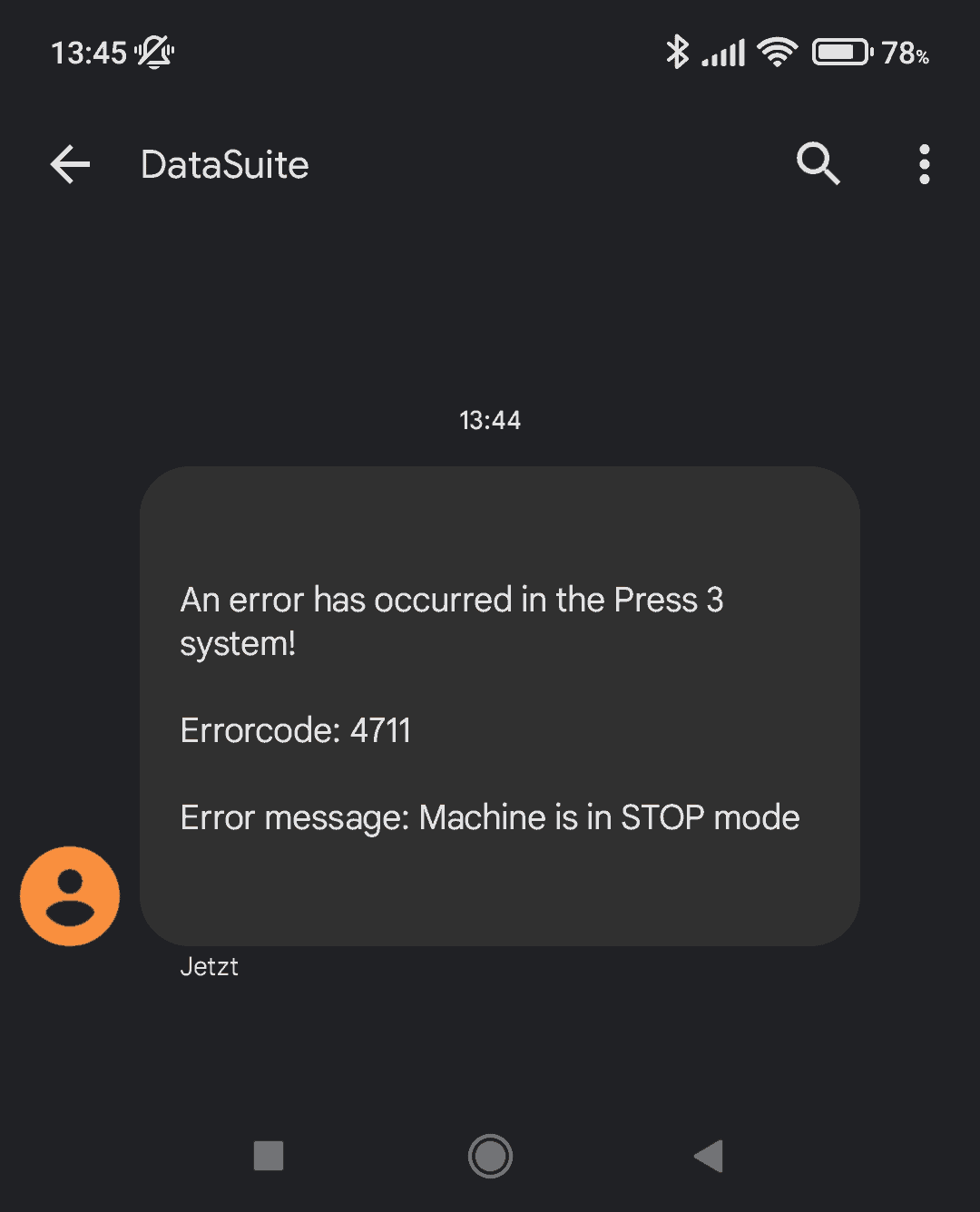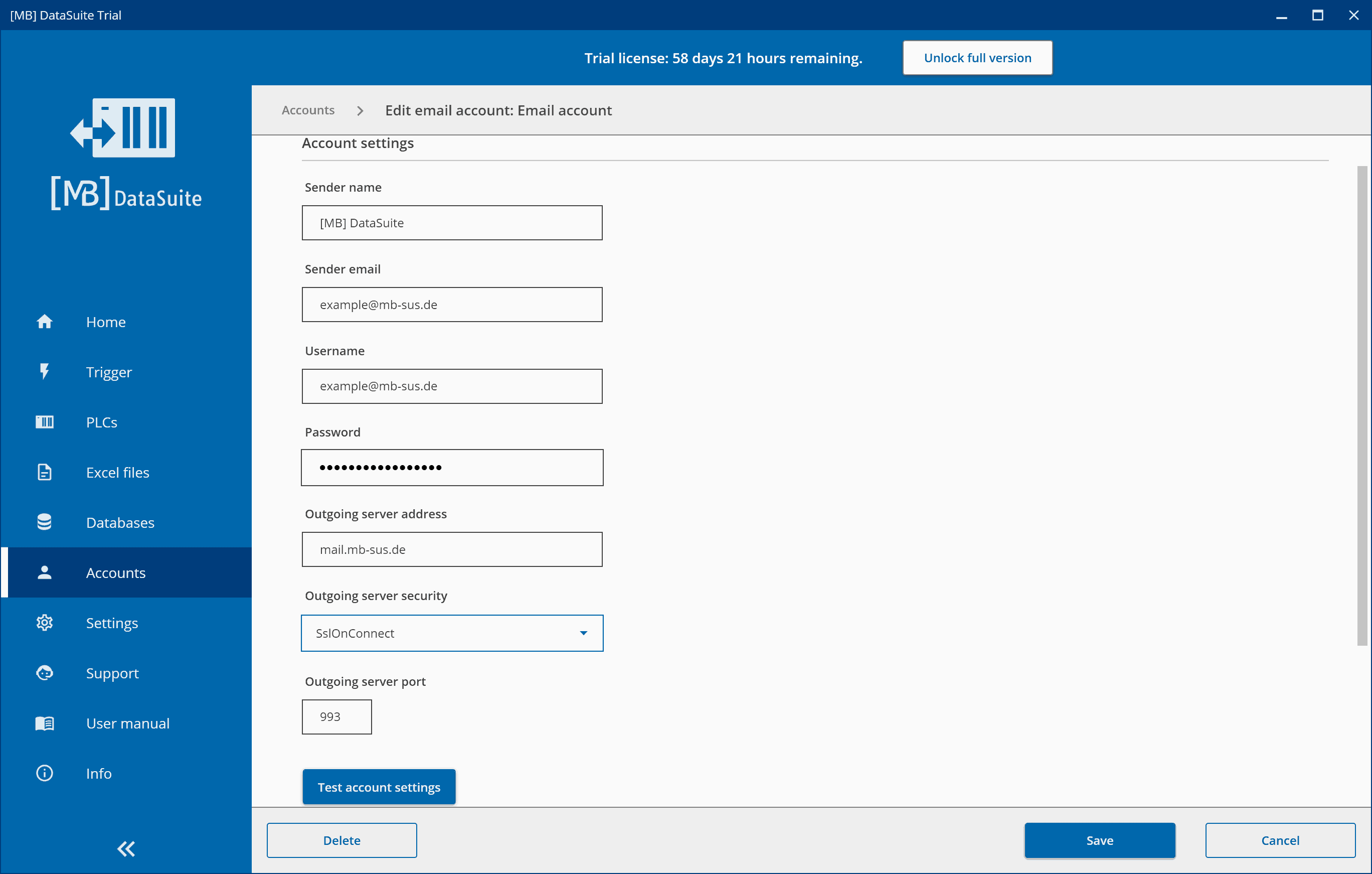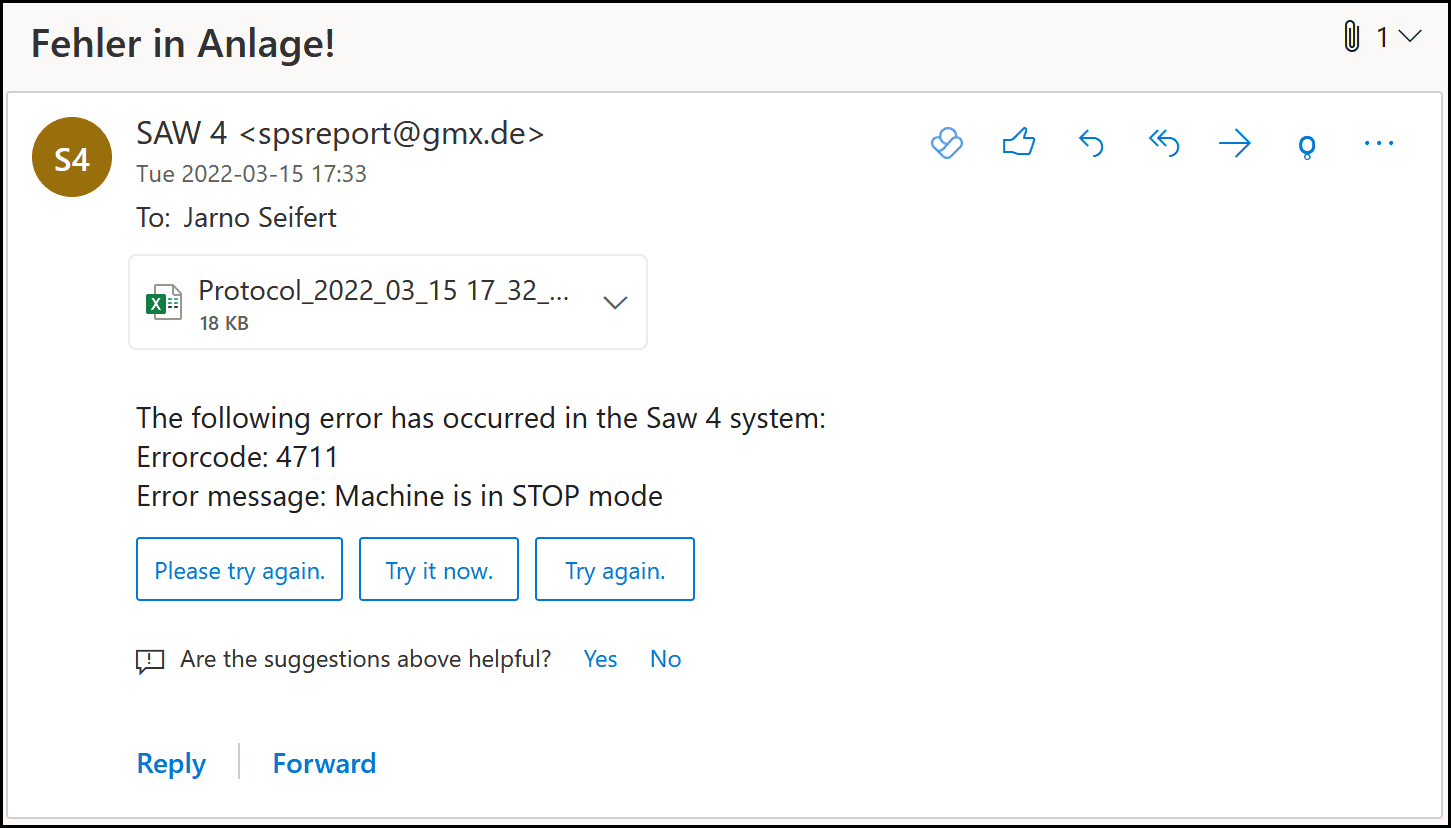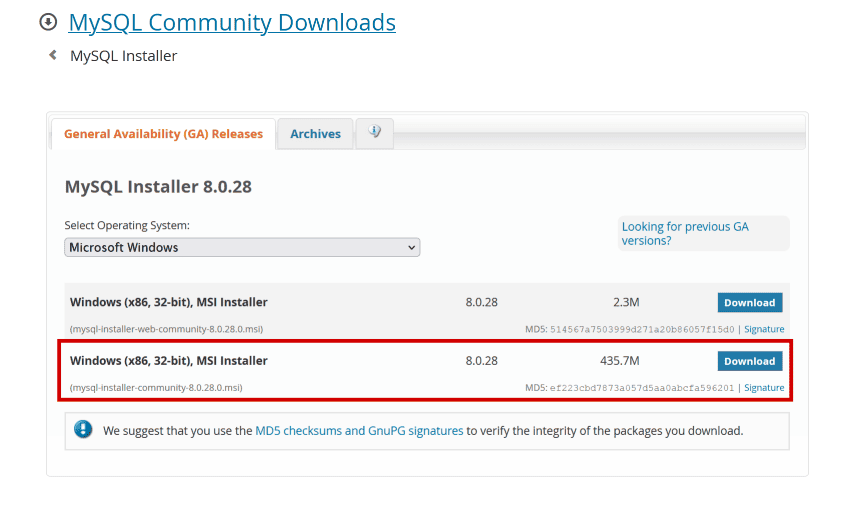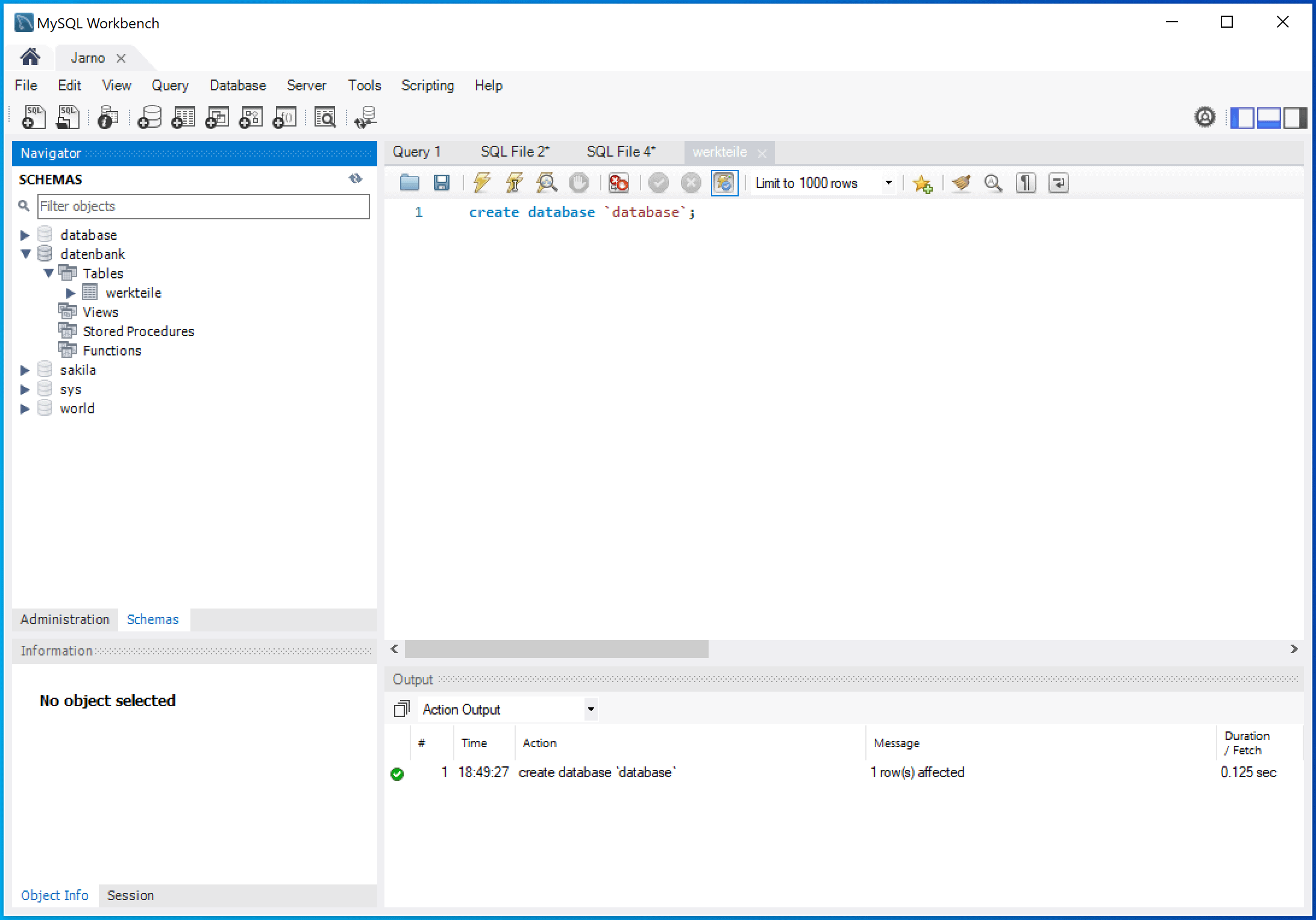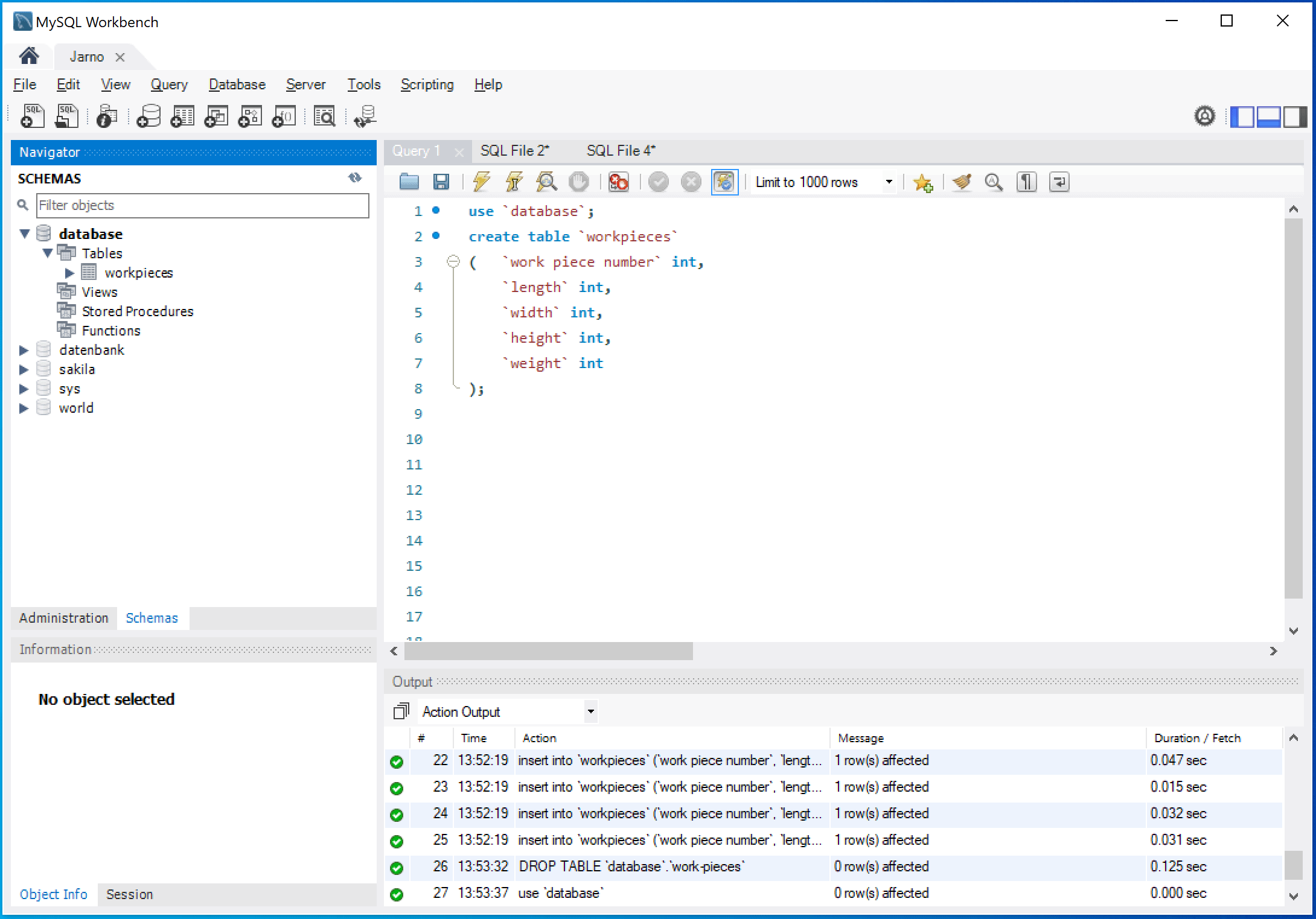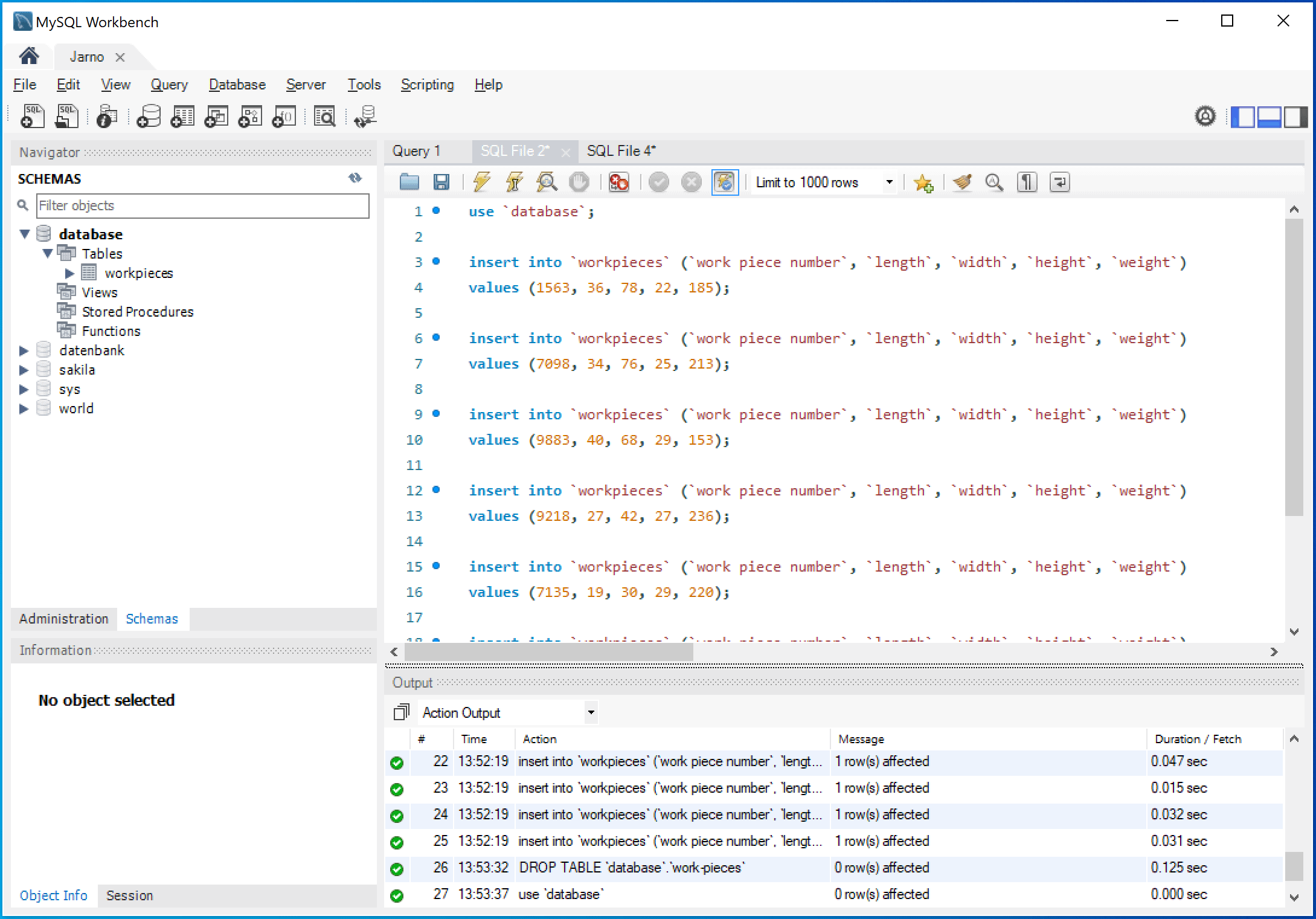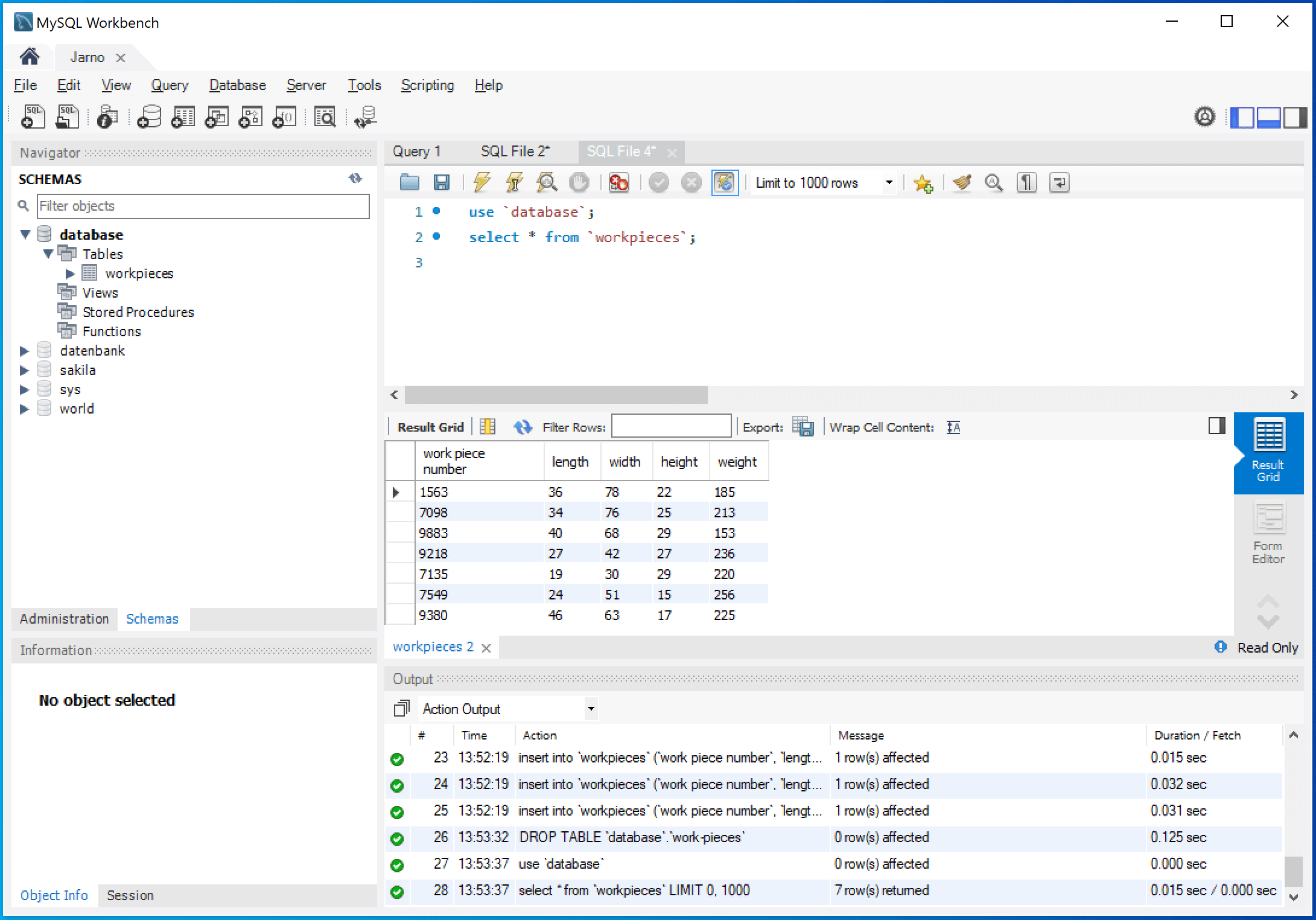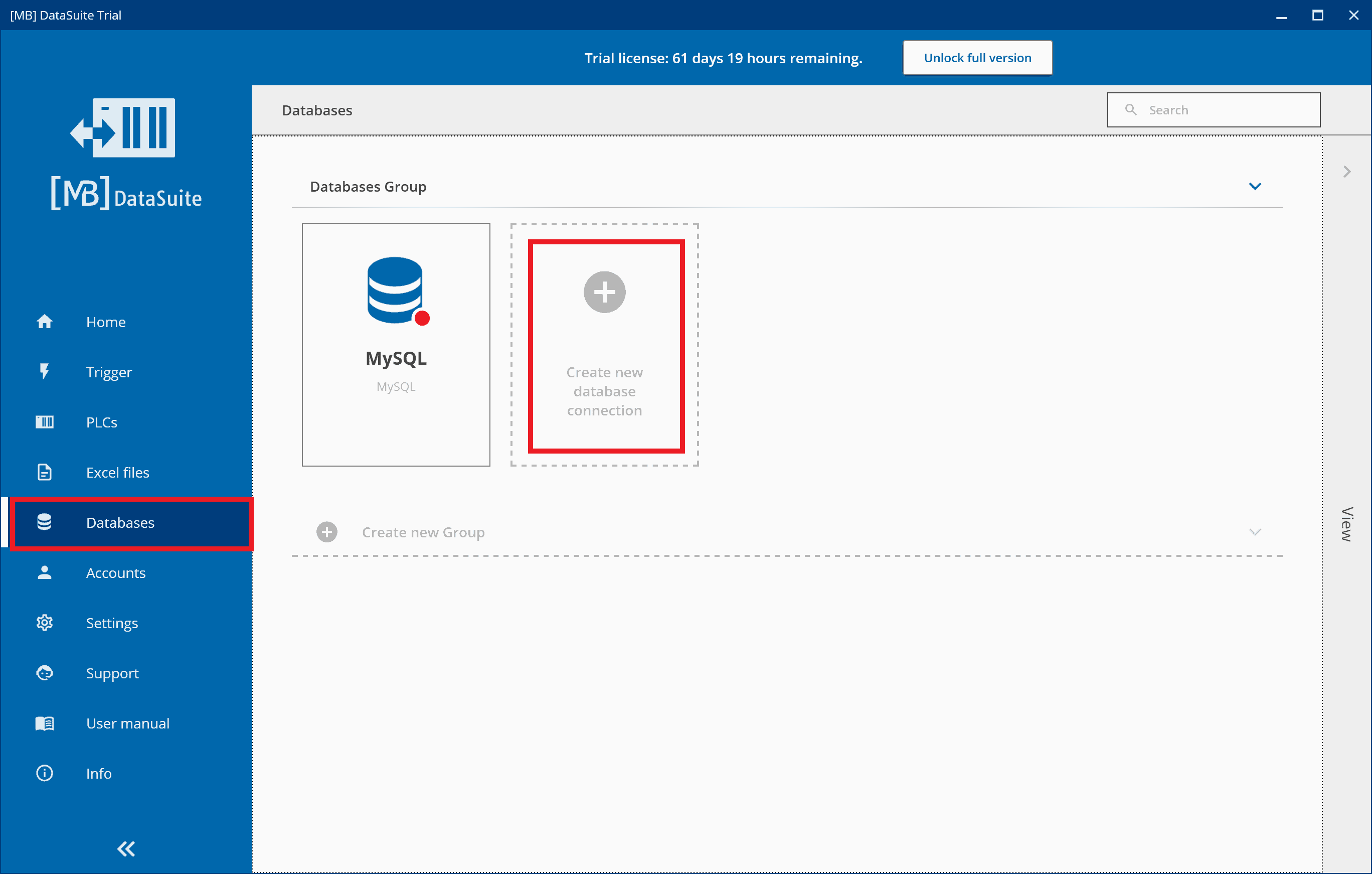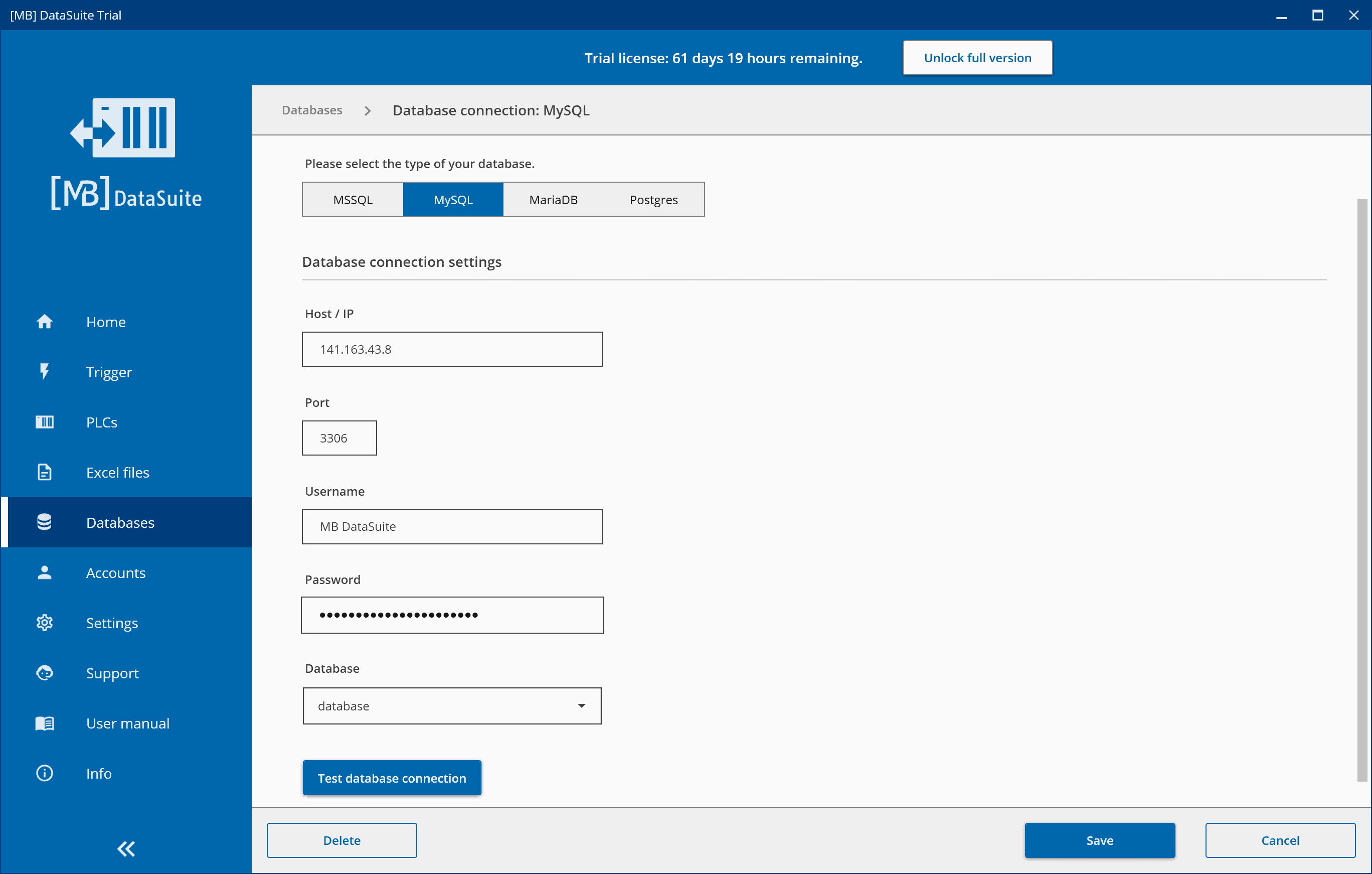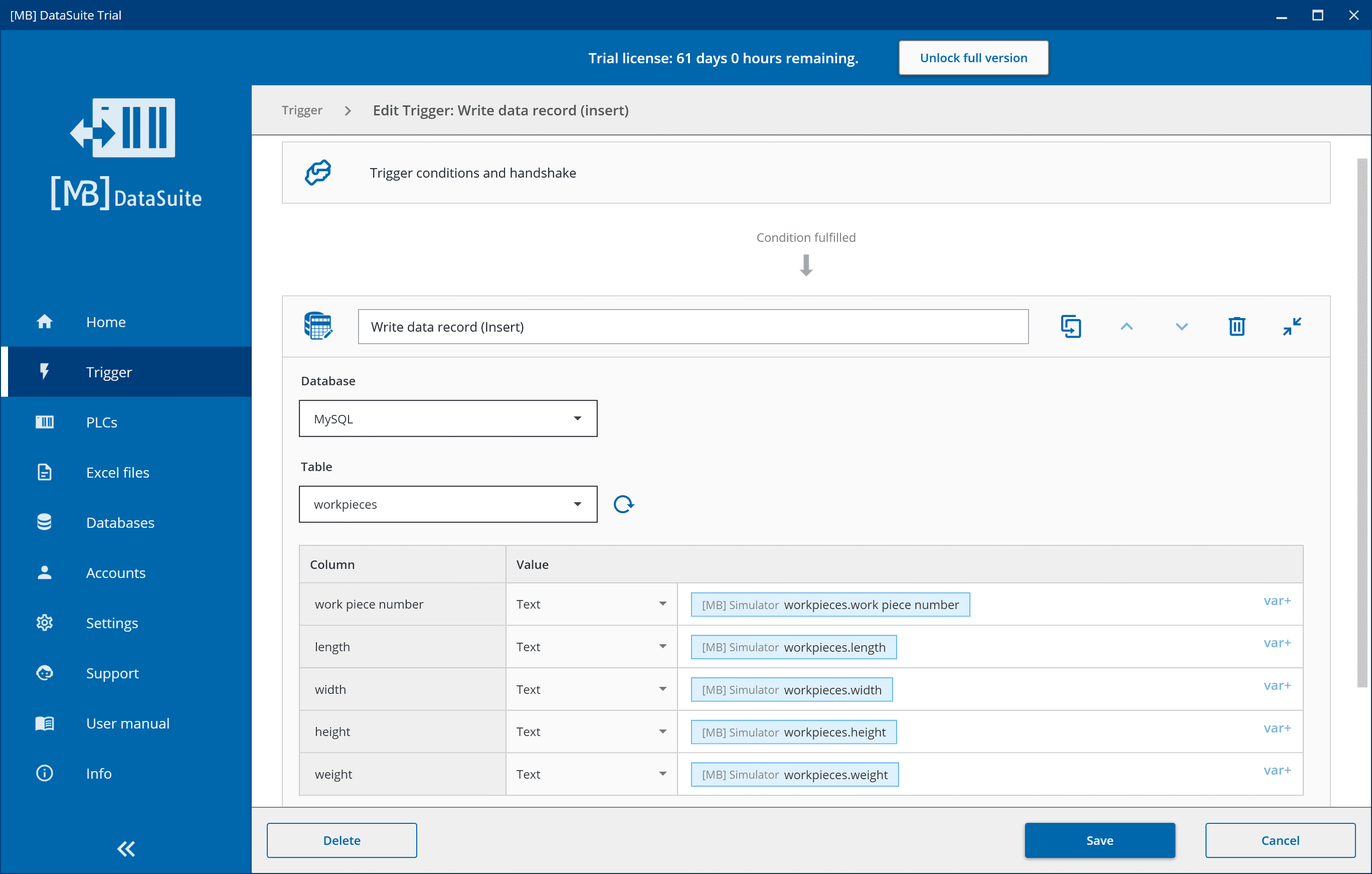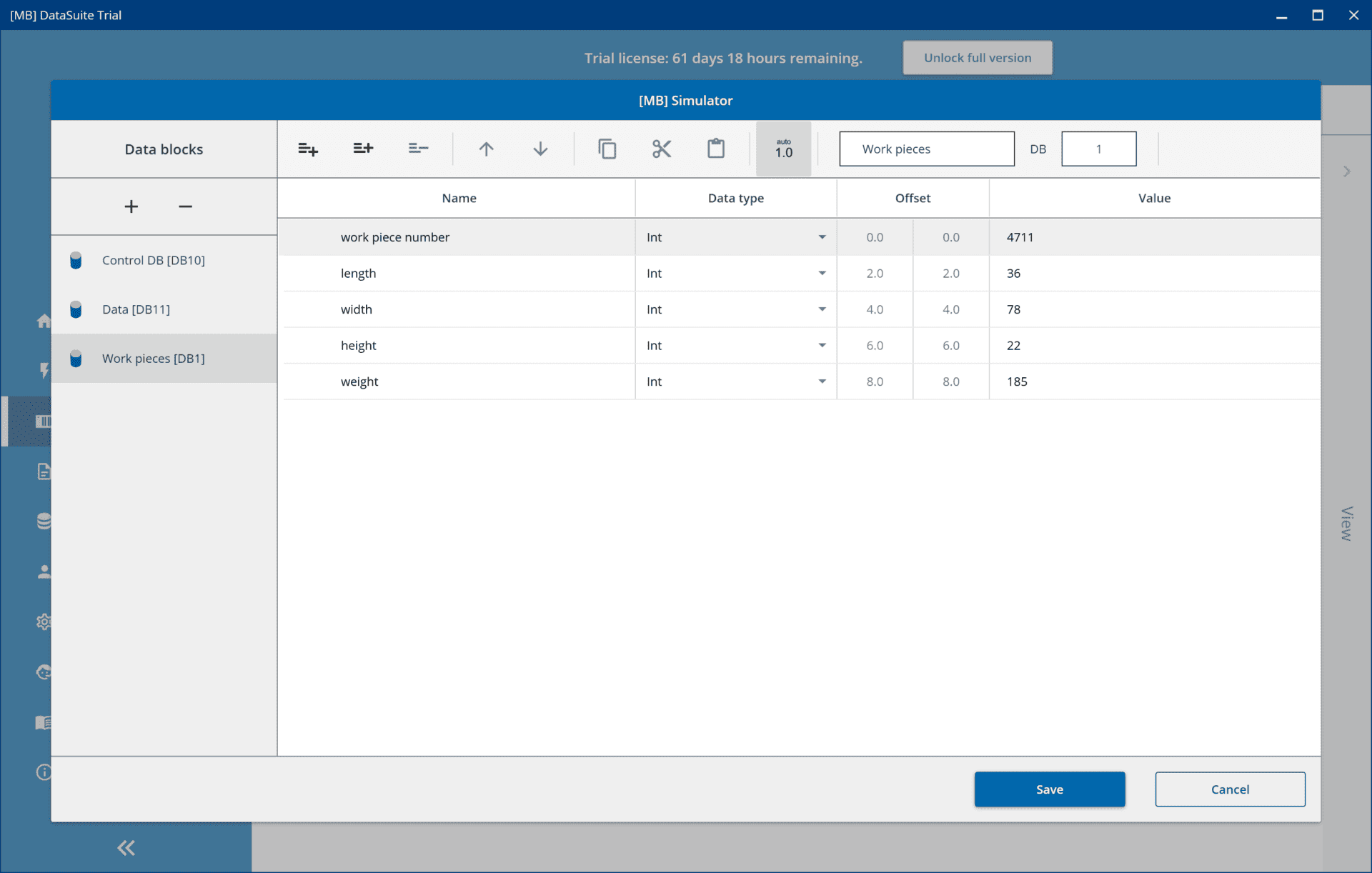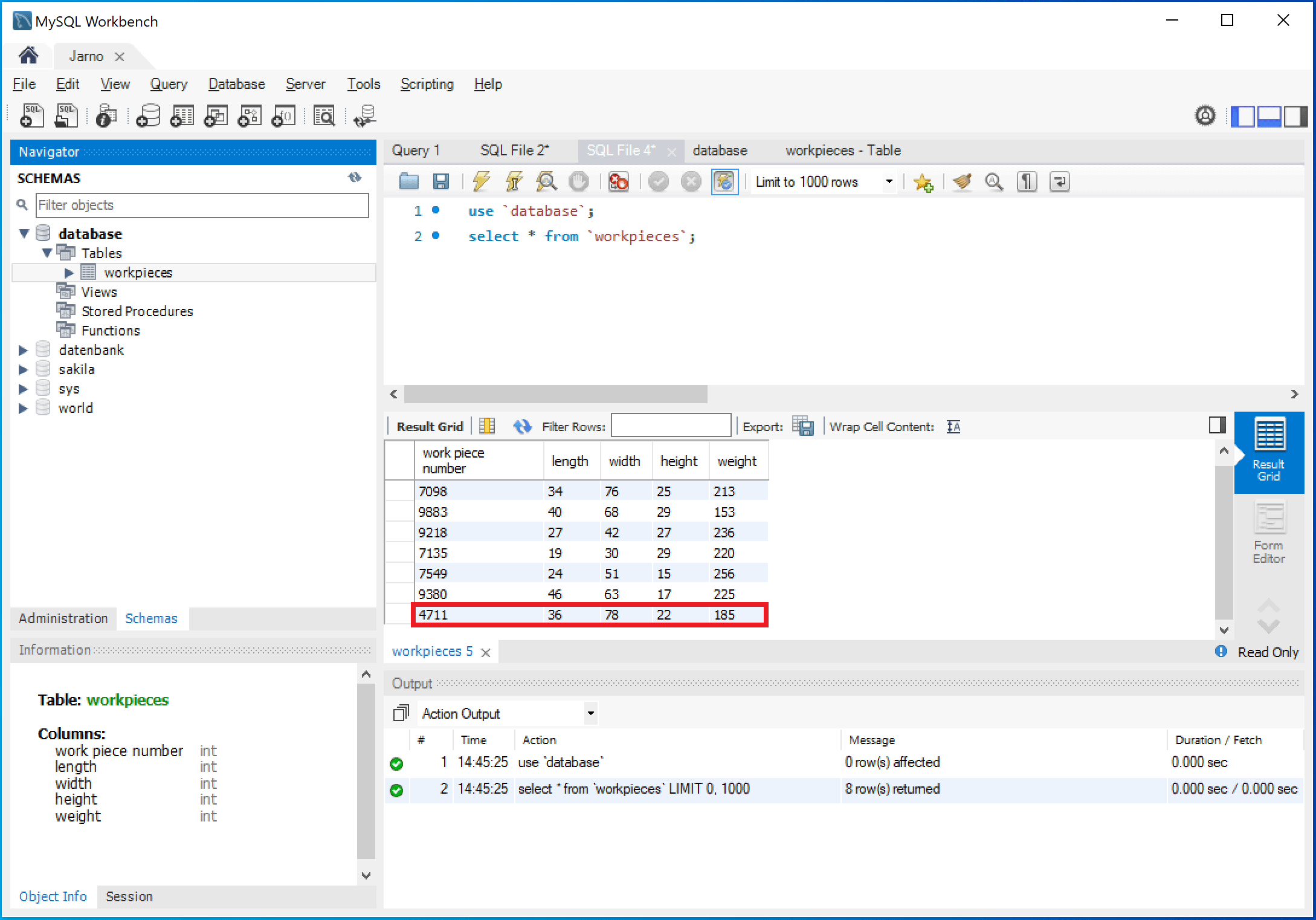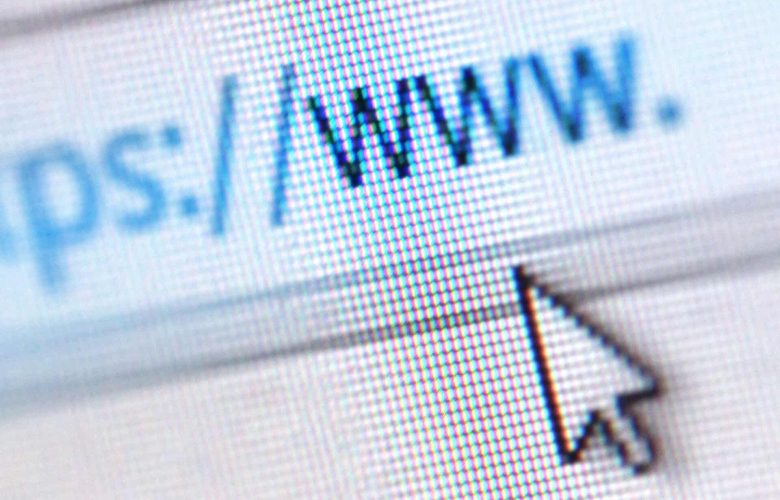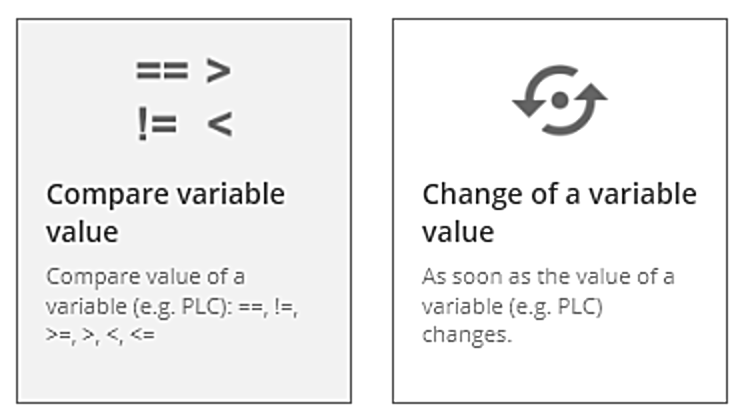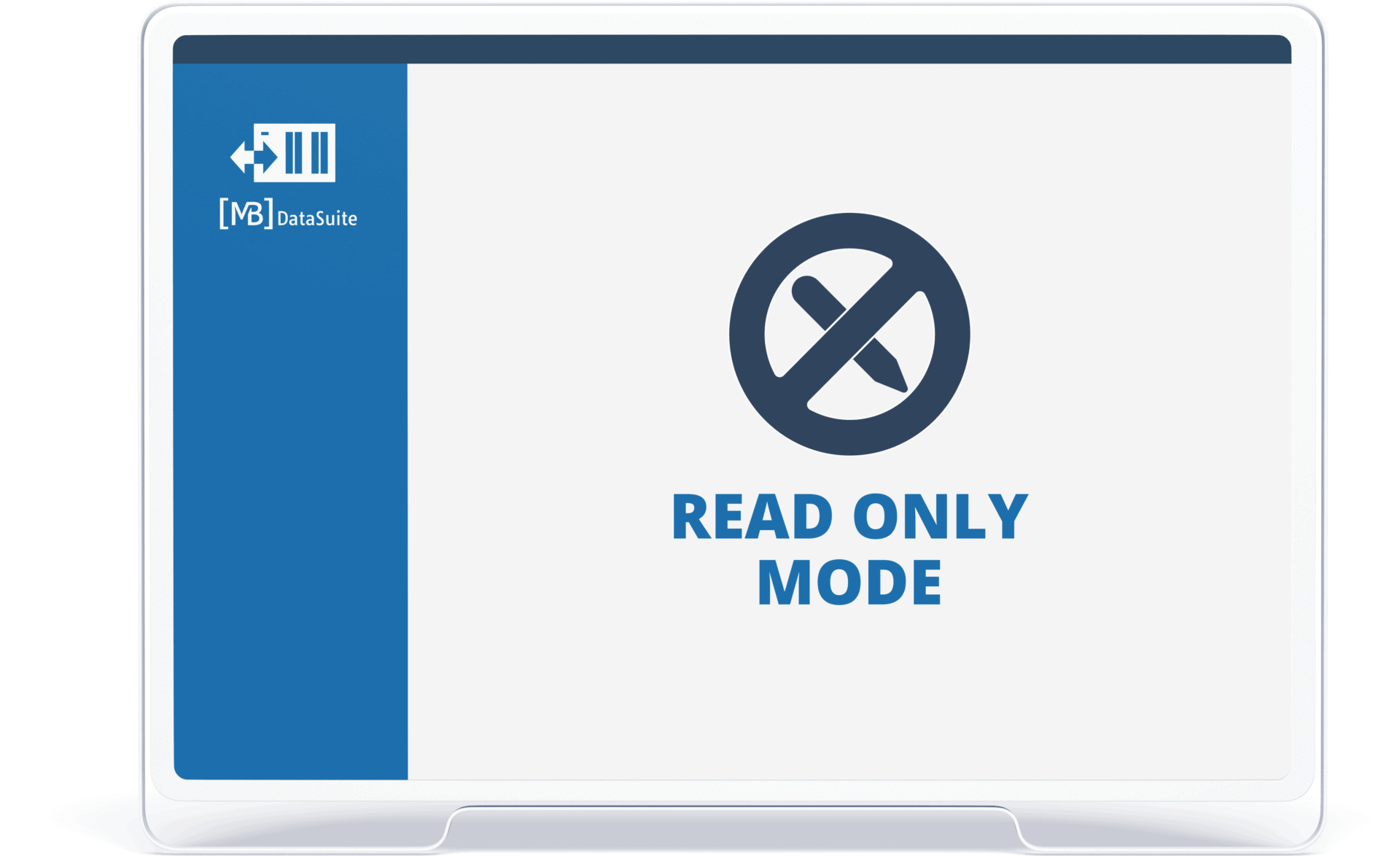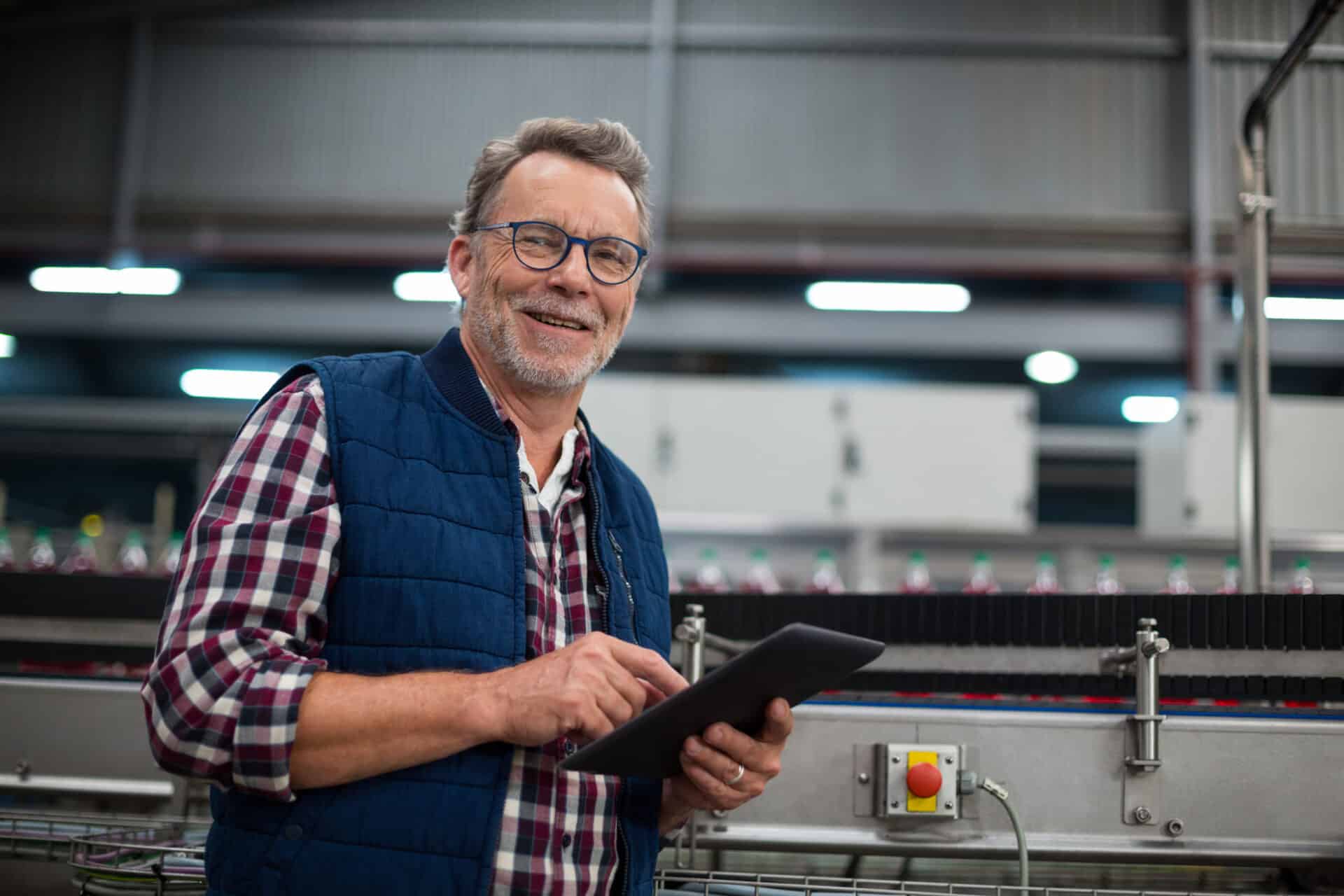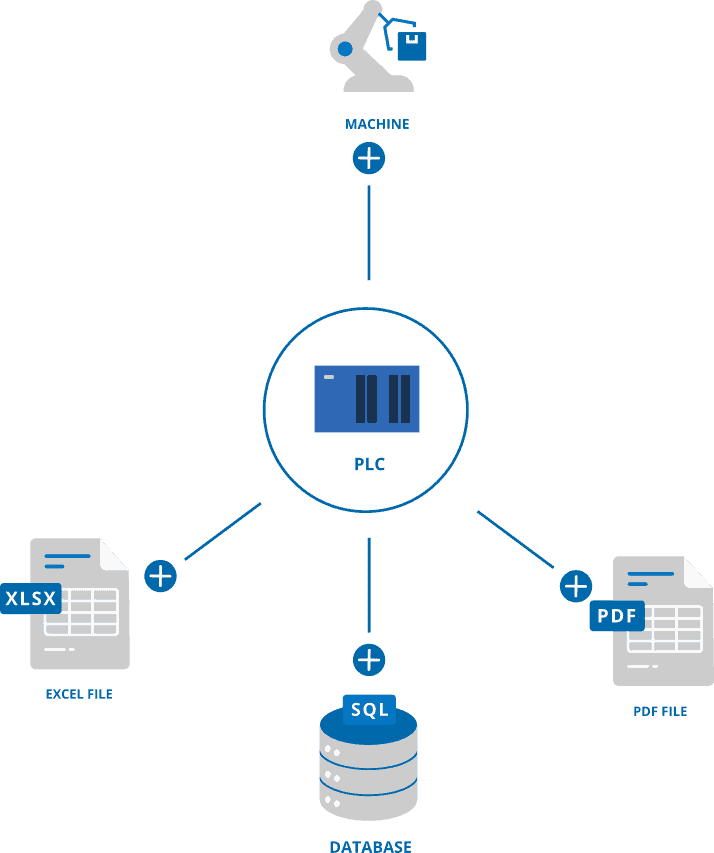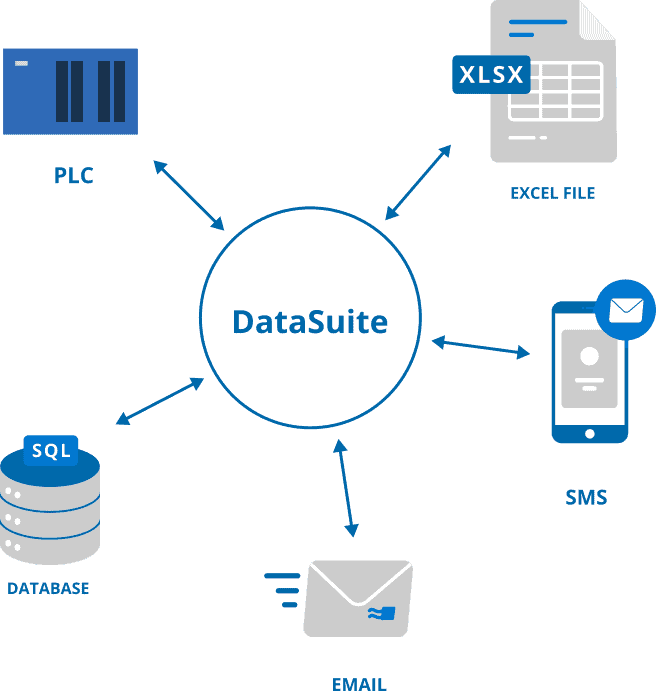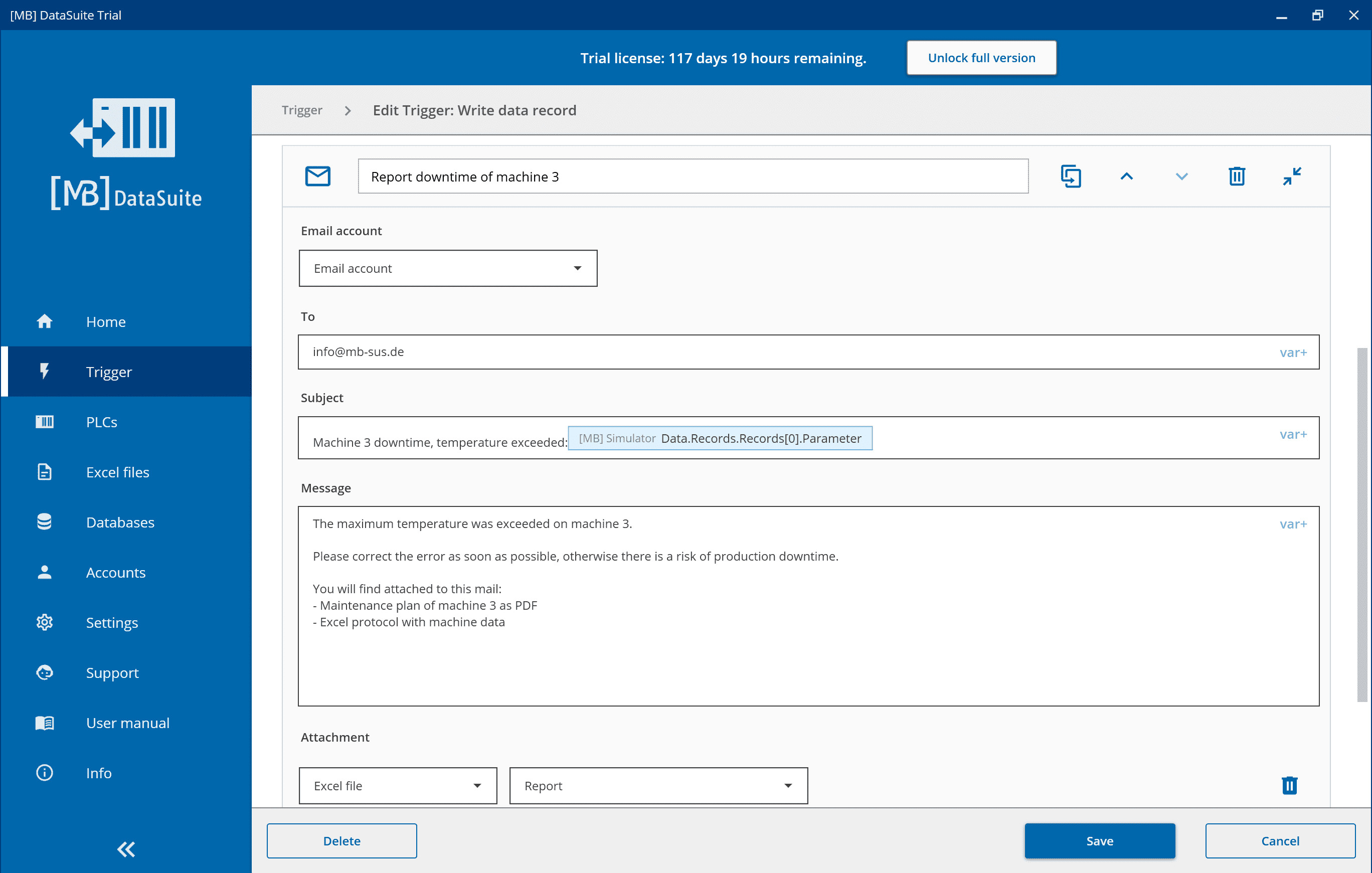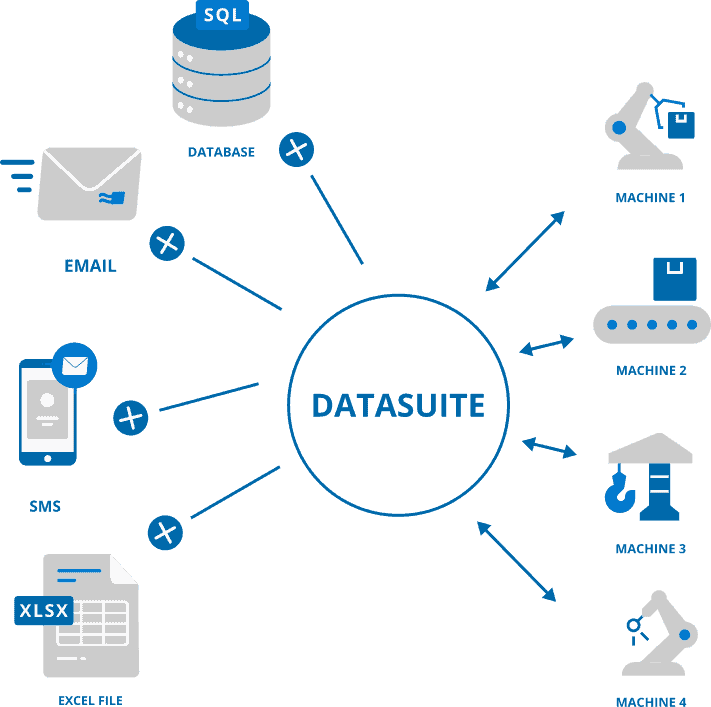Retrofitting – Old machines with new possibilities
Retrofitting offers new opportunities for manufacturing companies. The useful life of old but solid machine technology is increased by the introduction of new technologies.

Advantages of retrofitting
Replacing obsolete components offers immense savings potential compared to purchasing a new system:
- The investment costs are lower than for a new purchase
- Longer running times of existing plants
- Manufacturing processes are interrupted only briefly
- New possibilities to query machine data
- Utilization optimization through the newly acquired data
- The efficiency of existing machines is increased

Retrofitting
Retrofitting refers to the process of improving older or obsolete systems and machines with new components or technologies to increase their functionality and efficiency.
Save resources
The machines retrofitted in this way can work more efficiently – Energy and material consumption is reduced. The yield of the plant can be optimized through the measurement data of the newly installed sensors.

Visualization - The machine reveals information
Until now, you had to rely on someone knowing what was wrong with the machine. The newly installed sensor system now provides a wide range of measured variables. Thus, performance data can be made visible and evaluated. DataSuite 3 makes it possible to visualize the machine data obtained in this way.
Possibilities of data analysis
Machine data can now be automatically retrieved in real time or at predefined intervals. This data can thus be displayed on a wide variety of end devices. Transfer to various storage formats such as Excel, PDF or a database is also possible without any problems. In this way, new insights can be gained and production increased.
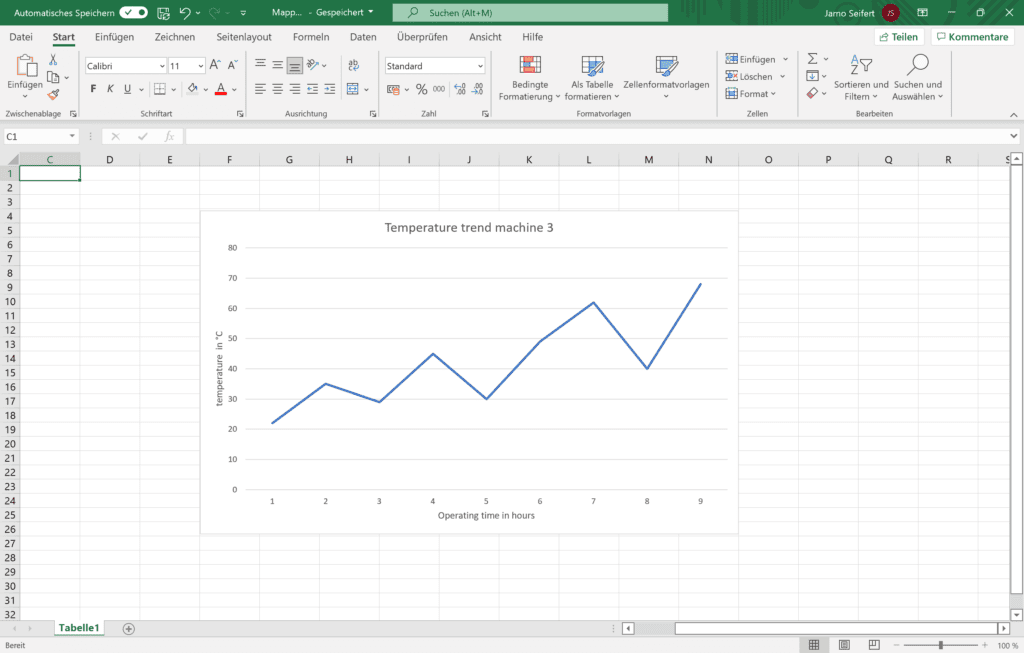
Support of older Siemens PLC
The DataSuite 3 offers here also the support of older Siemens PLC like S7-200, 300, 400. Thus, a variety of new possibilities is offered for reading, managing and creating files.

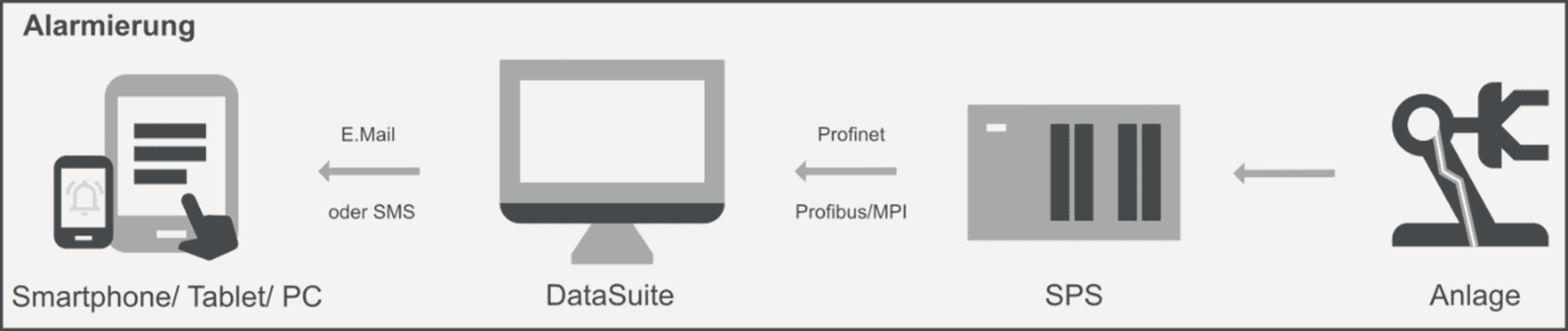
Retrofit with the DataSuite 3
The DataSuite 3 offers here also the support of older Siemens PLC like S7-200, 300, 400. Thus, a variety of new possibilities is offered for reading, managing and creating files.
Summary
For many older machines it is worth thinking about modernization. If a new acquisition is not economical due to the remaining life of a product – The production shutdowns drag on too long due to the installation of a new plant – Or if the potential of existing plants has not yet been exhausted, then one should alternatively think about a retrofit.
Similar posts
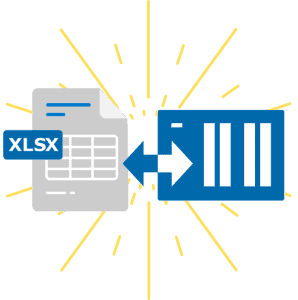
Using the power of Excel for machine data
Discover the strengths of Excel and how you can use this functionality as a power tool for your machine data.

Testimonial: Print PDF file from PLC with DataSuite
The company MSB GmbH approached us with a customer project. Find out here what solution we created to print PLC data on a label.

Retrofitting – Old machines with new possibilities
The useful life of solid machine technology is increased by retrofitting. Old machines and new possibilities.
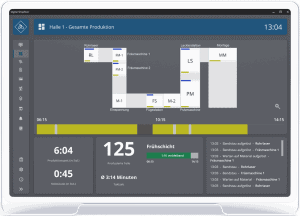
DataSuite News EN 1/23
You know our DataSuite software and therefore know that it is very versatile and offers many functions. In conversations with customers, I notice again and again that particularly exciting features are often not known. I have therefore compiled some interesting little-known features in this newsletter.
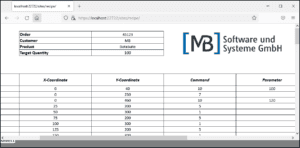
DataSuite News EN 5/22
wouldn’t it be nice if you could provide data of machines and plants easily and quickly as web pages? Maybe even with a diagram and your logo? We have built exactly this function and many more into our [MB] DataSuite. Forget the S7 web server and use the fast and easy alternative in the form of our software.

DataSuite News EN 4/22
After a long search we have found a new home. From now on you will find us in the middle of the city of Wissen (Sieg) in one of the most modern office buildings in the region.